Using mxHero gateway selectively on Google Apps
If you want to route only specific users through the mxHERO gateway. This guide explains how to configure Google Apps for selective (by user) routing.
- Sign in to the Google Apps admin dashboard (https://admin.google.com/)
You will need to define a group in "Groups" that will include the list of users you want to be routed through the mxHERO gateway.
- Click on Groups
- Click on Create Group

- Click on CREATE
Add the members of that group, which will be the users that will be routed through mxHERO.
- Click into the newly created group
- Add the users as below
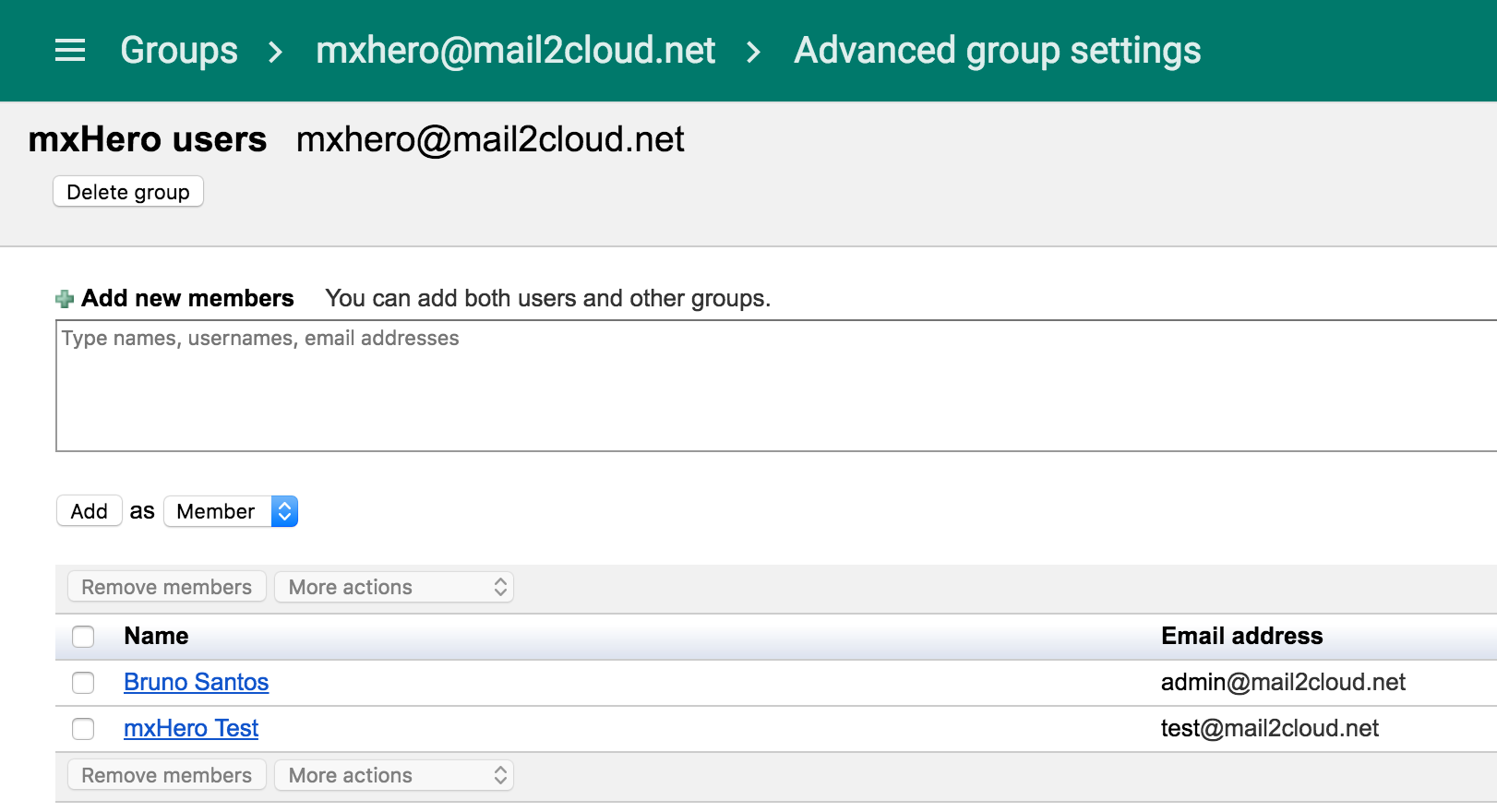
- When done, please go back to the Google dashboard home.
- Click on Apps (sometimes under "MORE CONTROLS" at bottom of the screen) ...
![]()
- Click on Google Apps ...
![]()
- Click on Gmail ...
![]()
- Click on Hosts ...

- Click on Add Route ...
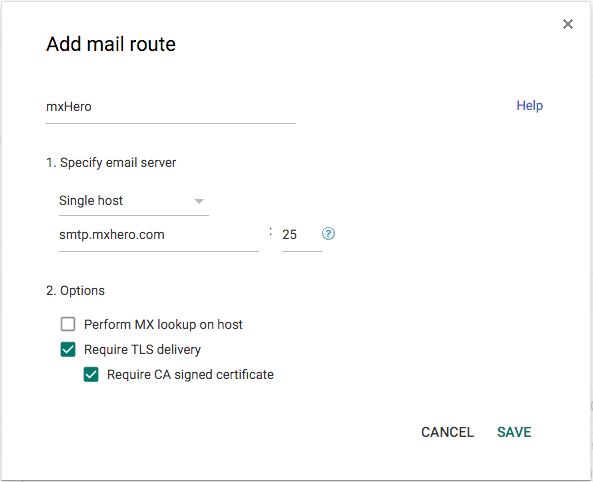
Now, go back to the Settings for Gmail.
- Click on Advanced Settings (near the bottom) ...
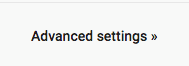
You can choose to enable inbound, outbound, or both flows. To enable both, you must configure them separately as follows below.
INBOUND CONFIGURATION
- Scroll down to "Inbound gateway" in the "Spam" section, and click Configure
Set the configuration as:
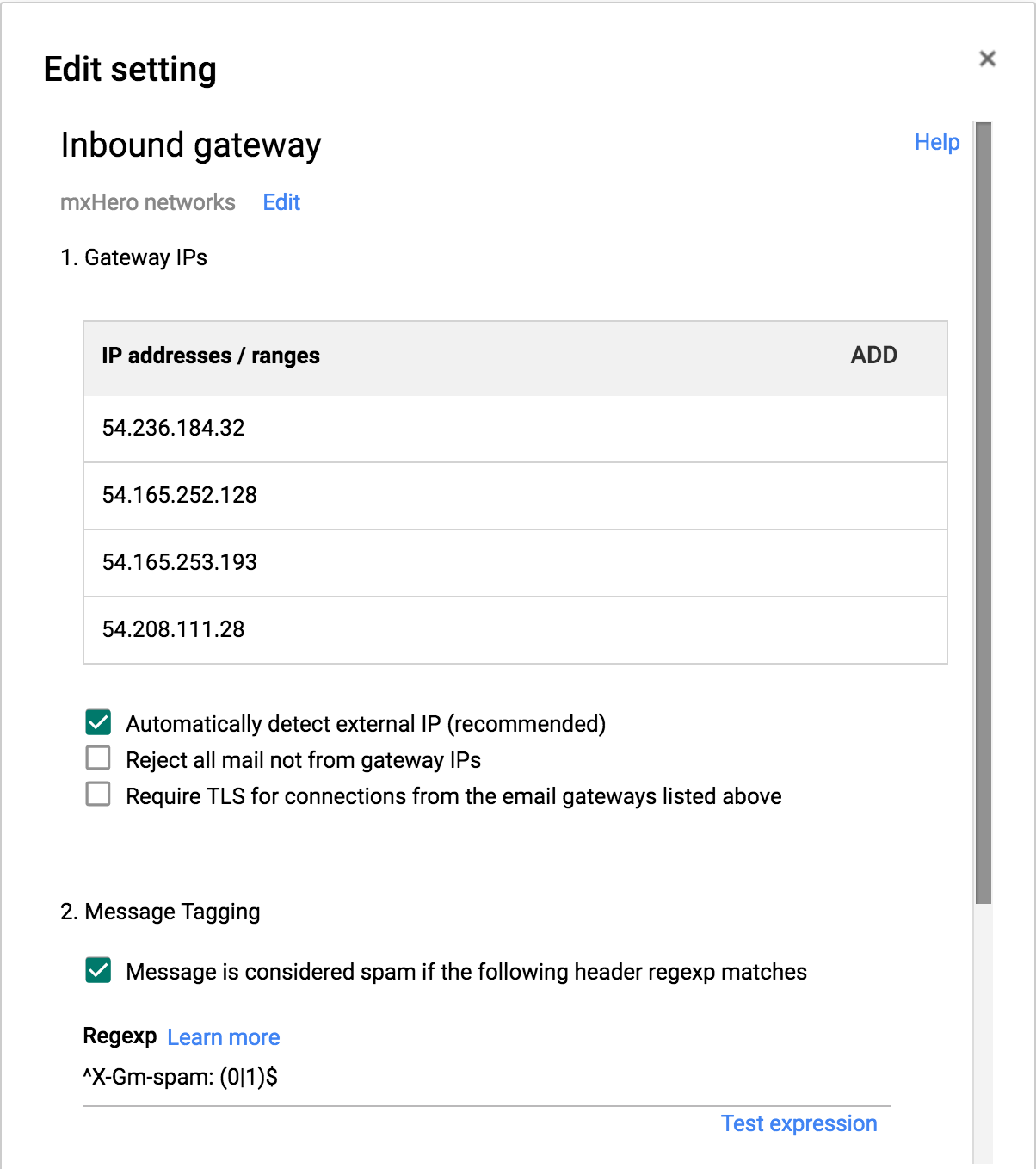
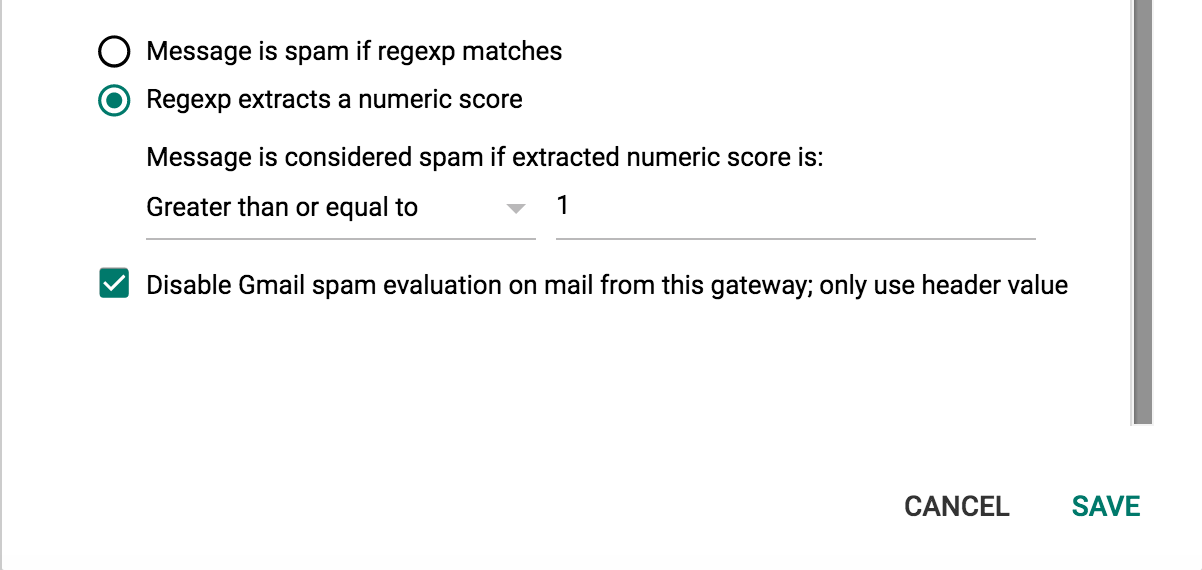
The list of IPs to include is:
54.208.111.28 54.236.184.32 54.165.252.128 54.165.253.193 3.211.77.148 52.22.51.97 54.209.222.83 107.23.152.206
- Click on SAVE
- Scroll down to "Content compliance" in the "Compliance" section, and click Configure
Set the configuration as:
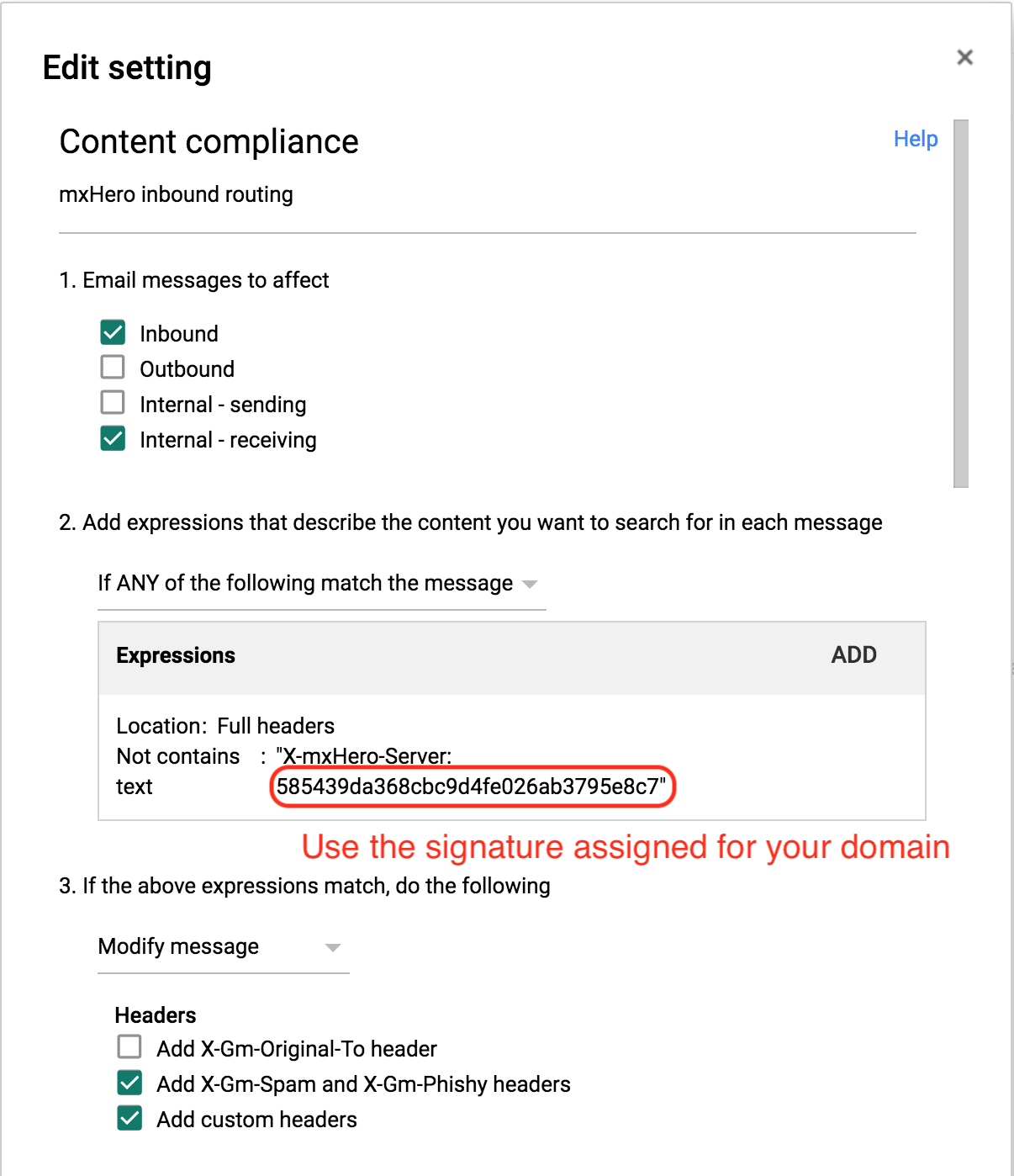
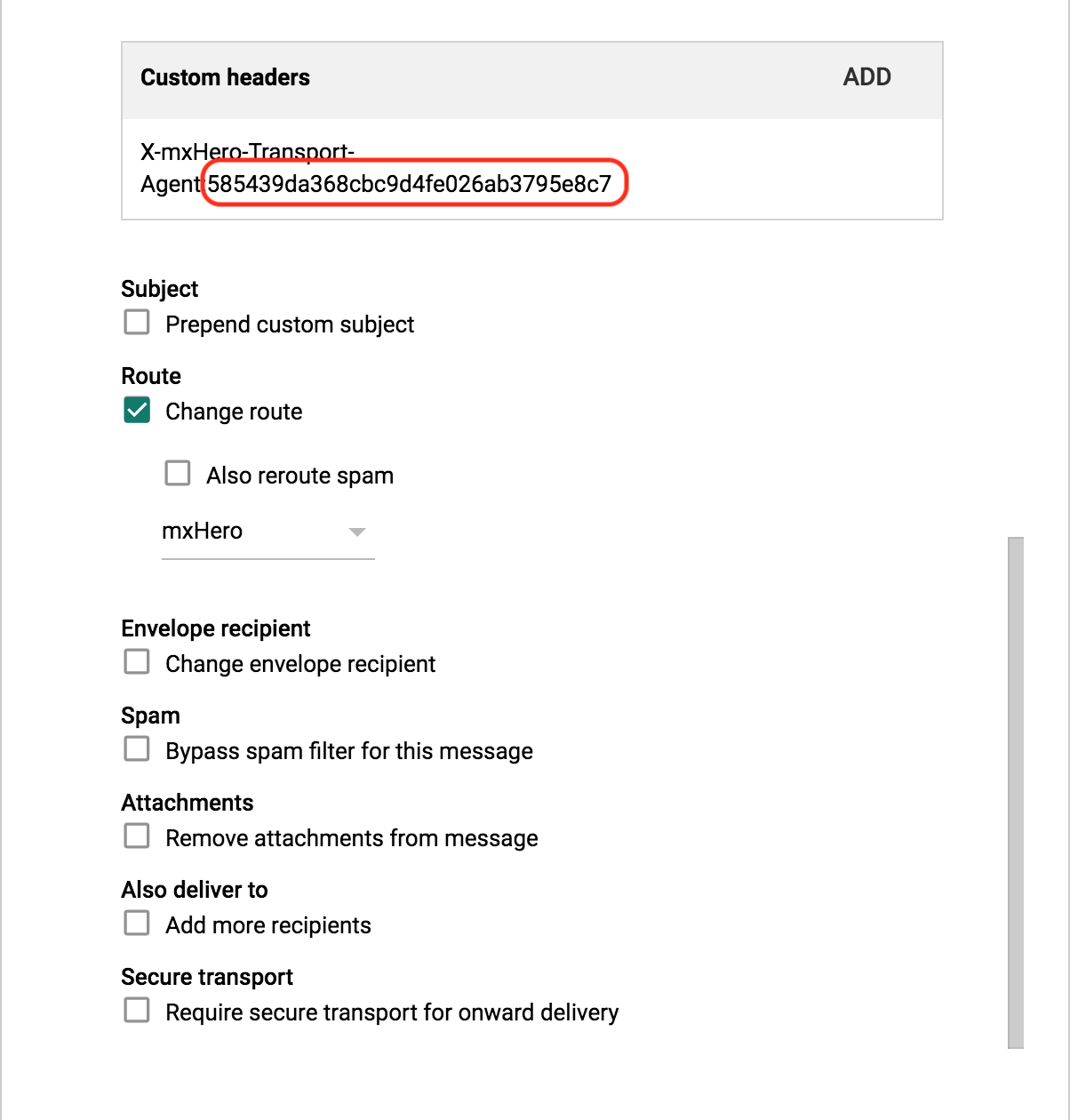
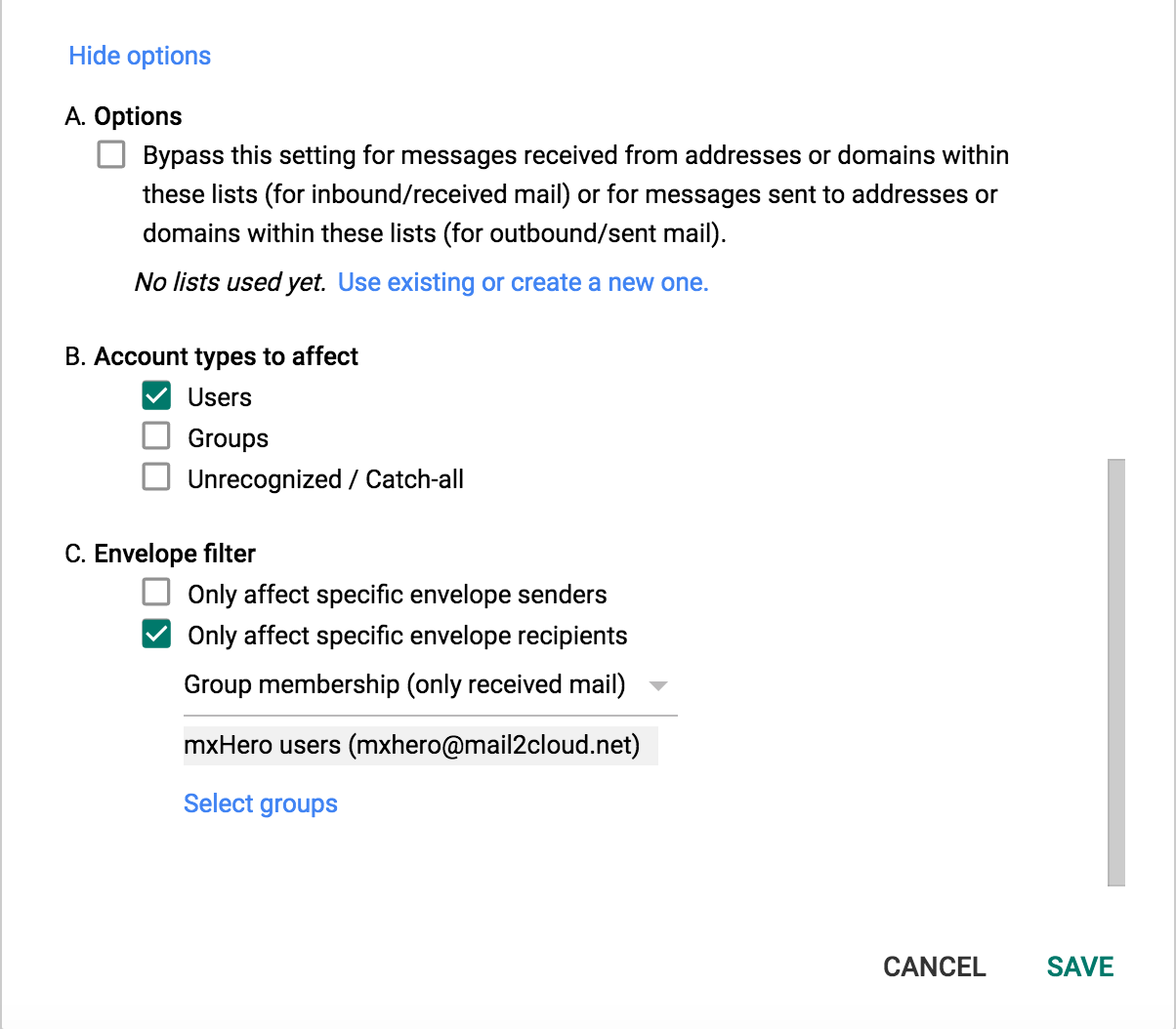
Click on SAVE.
Then click on SAVE at the bottom and the process is completed.
OUTBOUND CONFIGURATION
- Scroll down to "Routing" in the "Routing" section, and click Configure
Set the configuration as:
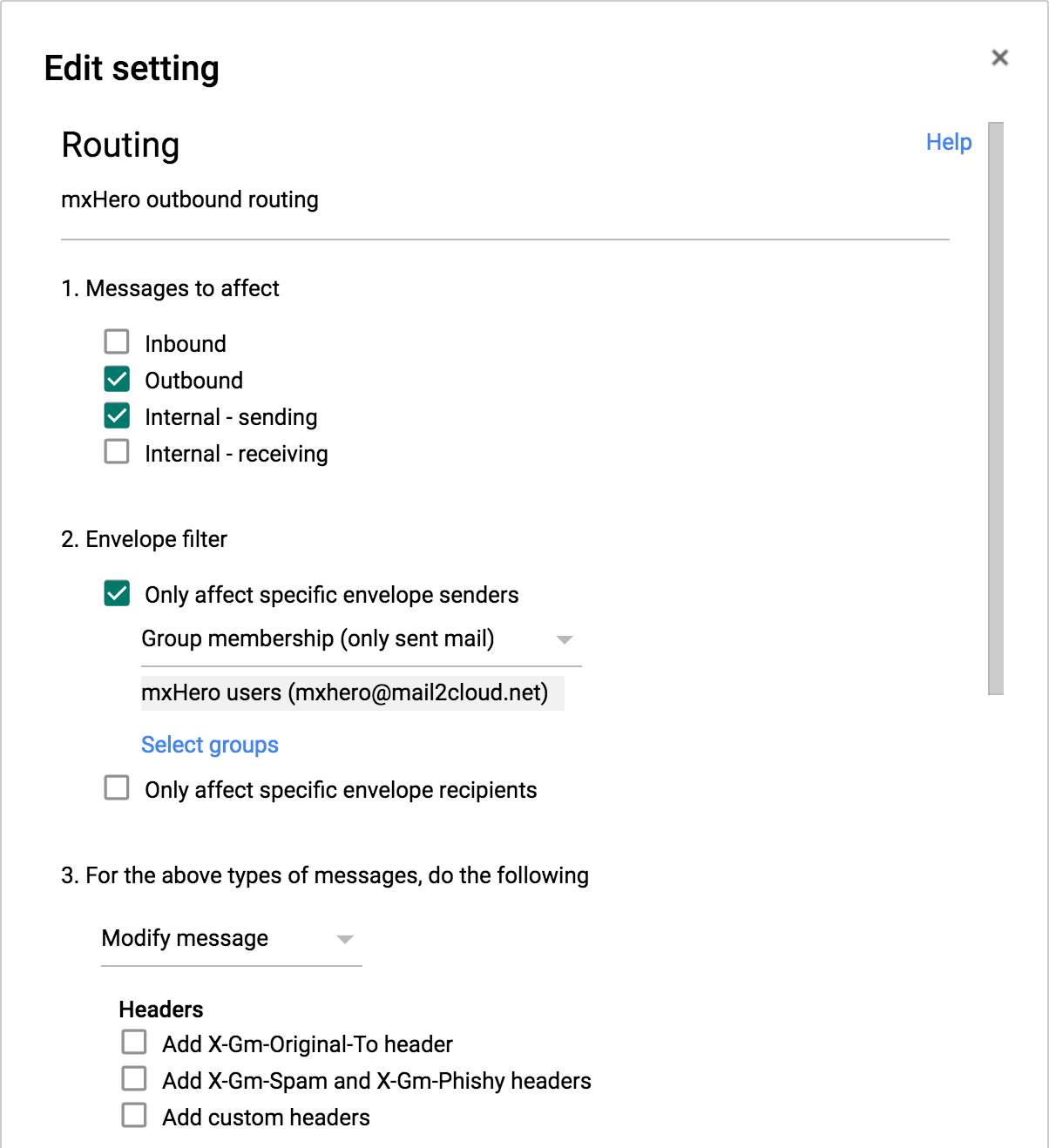
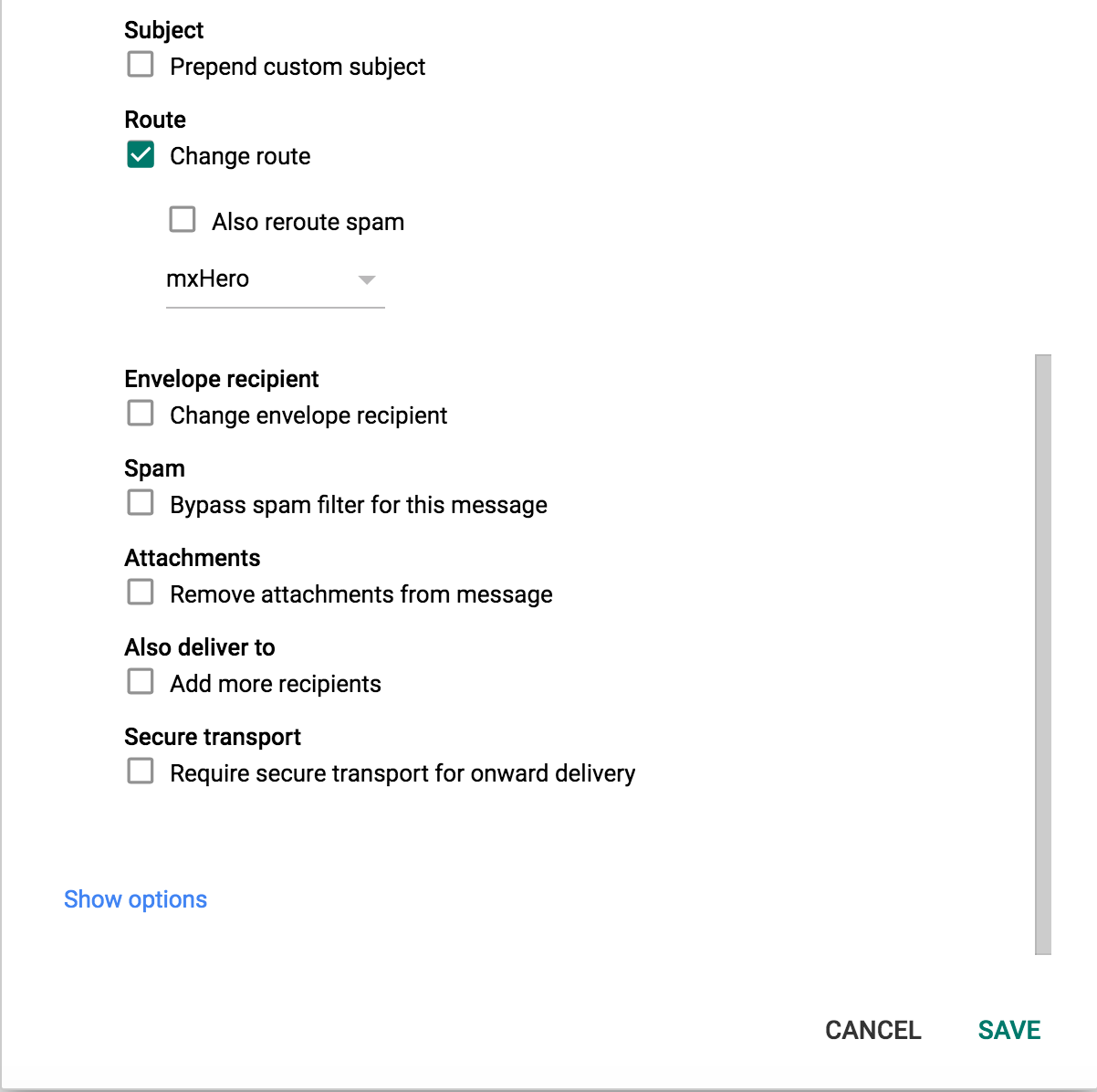
Click on SAVE.
Click on SAVE at the bottom and the process is completed.
Now you just need to set your Fusion rules in the mxHERO dashboard. And make sure you set up your SPF records accordingly!