Sending Protected Documents to Others
How to deliver digitally sealed documents to others with mxSeal
Three ways to send & protect your documents with mxSeal
There are several ways to send digitally signed documents with mxSeal.
Option 1) Email go@mxseal.com
- Send an email with attachments to go@mxseal.com
- Receive back an email from mxSeal with your documents digitally signed
- Either save the attachments to your device and send them to recipients or forward the email from mxSeal.
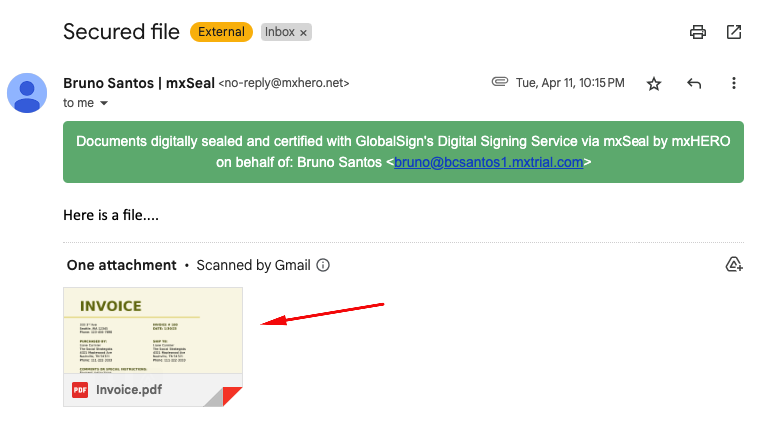
Option 2) Email go@mxseal.com and add recipients with subject-line addressing
- Address an email with attachments to go@mxseal.com
- In the subject line, put all your recipients, enclosing each in “[”, “{” or “(”. For example:
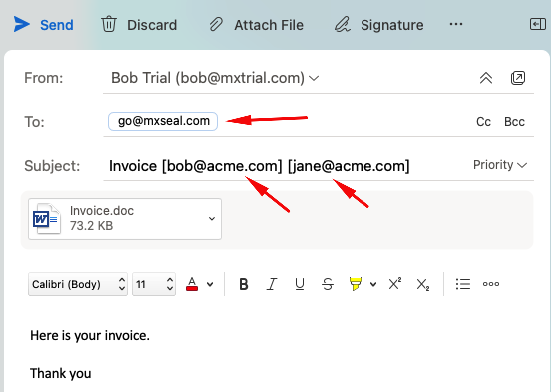
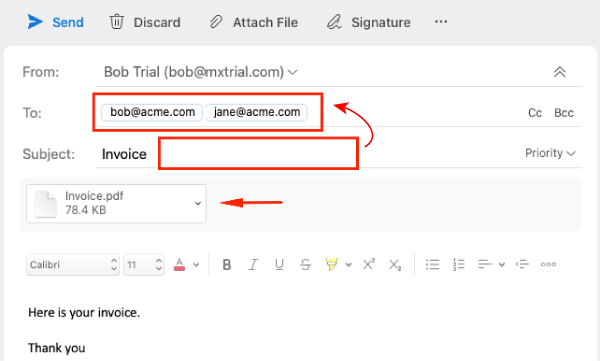
👍 Protip
You can use subject line addressing to fill in the CC (copy) line by prefixing “cc:” or “copy:”
For example, “[cc:bob@acme.com]”.
Also, addresses are not limited to just the email address; you can put in the full email with the name. E.g., ["Bob Jones" <bob@acme.com>]. However, put only one recipient per enclosing.
⚙️ Integrating digital signing with other systems
Subject line addressing is also useful for integrating digital signing with automated systems (e.g., document scanners, ERPs, webforms, etc.). For example, you can set up a billing system to send invoices that are secured with digital signatures by having it email the invoices to go@mxseal.com and placing the recipient email in brackets in the subject line.
Option 3) Use domain routing and a subject-line hashtag or keyword
Your email administrator can set up your email service to automatically route emails through Mail2Sign's system for mxSeal digital signing. With this option, the only usage requirement is to add the subject line hashtag configured by a rule in the Mail2Sign dashboard. In this scenario, there is no need for subject line addressing or including go@mxseal.com as a recipient.
More details on this option: Mail2Sign Basic Architecture