Table of Contents
Microsoft mail products (Outlook, Office 365, and Exchange) may send email messages in a proprietary format (TNEF). This format is accepted only by other Microsoft products.
As a result of this, other email clients may receive malformed emails containing a winmail.dat file instead of the email. For example, emails to recipients that use Gmail or any other non-Microsoft email system.
mxHERO requires disabling TNEF encapsulation in order to be able to process email content
Video - How to remove TNEF in a new Domain
Step by Step - How to remove TNEF in a new Domain
1 - In your Exchange Admin Center click on "Mail Flow" on the left menu
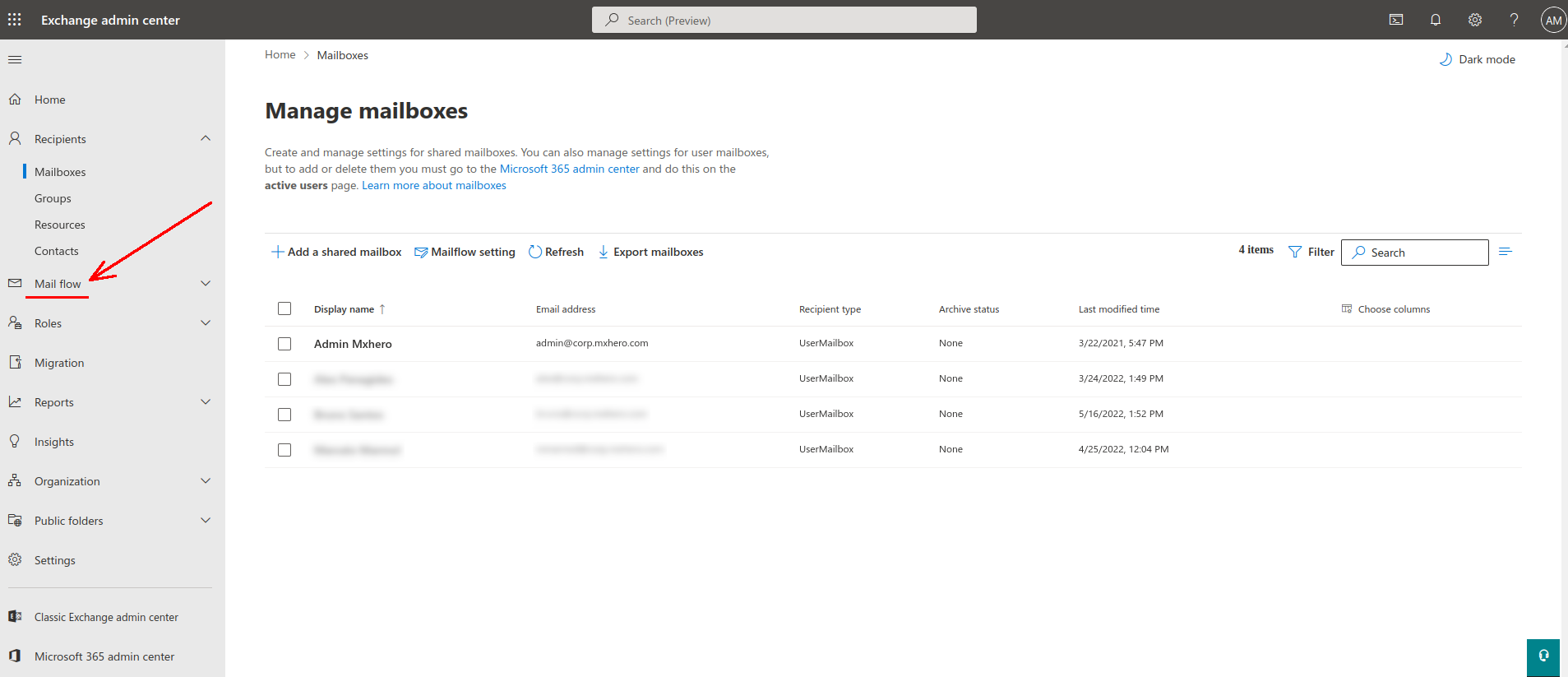
2 - Click on "Remote Domains"
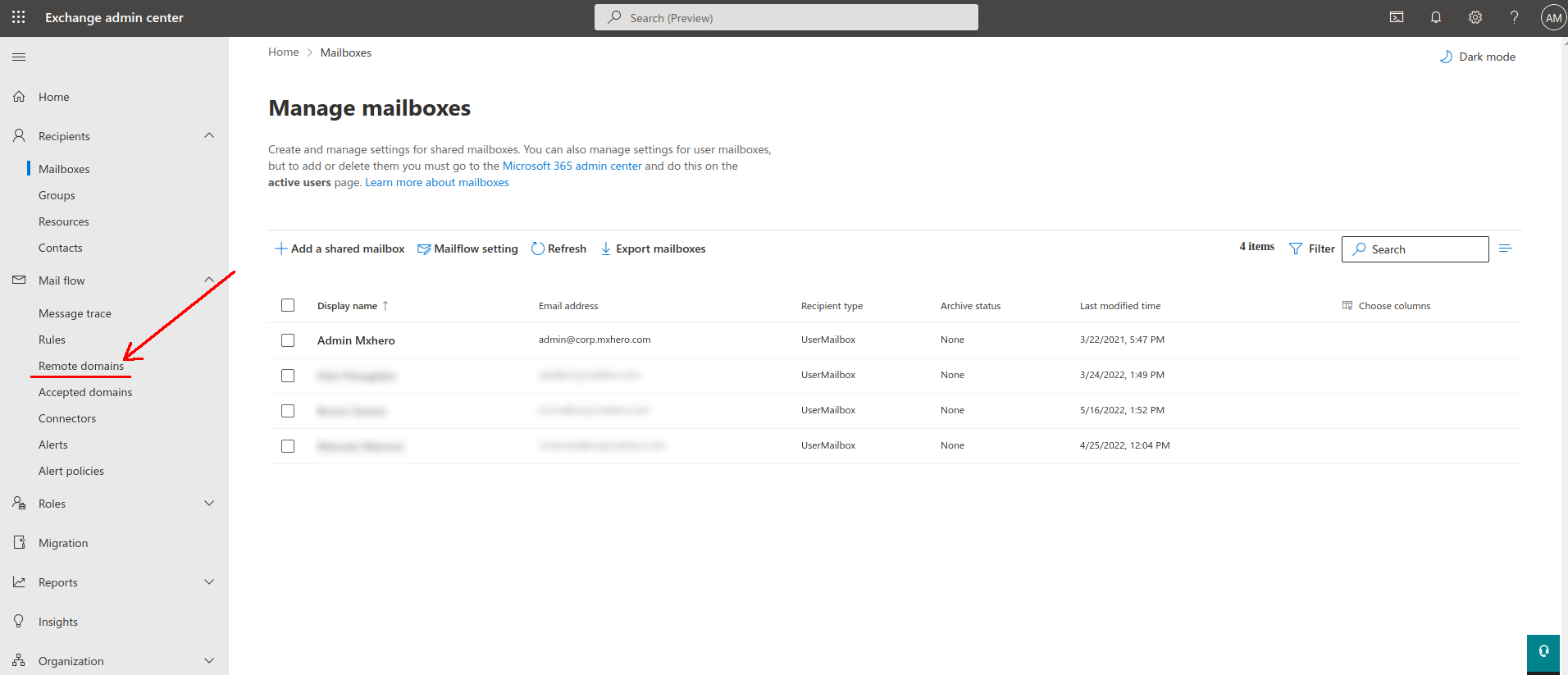
3 - Click "Add a Remote Domain"
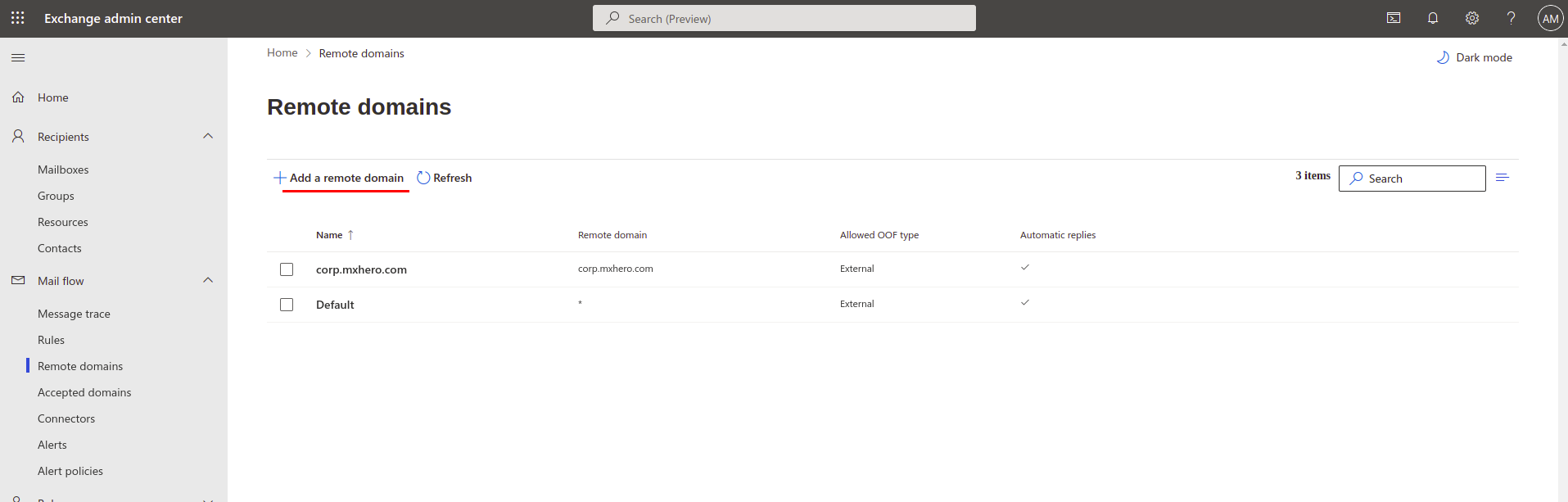
4 - Add your Domain and click "Next". Fill the fields in tabs "Email reply types" and "Message reporting"
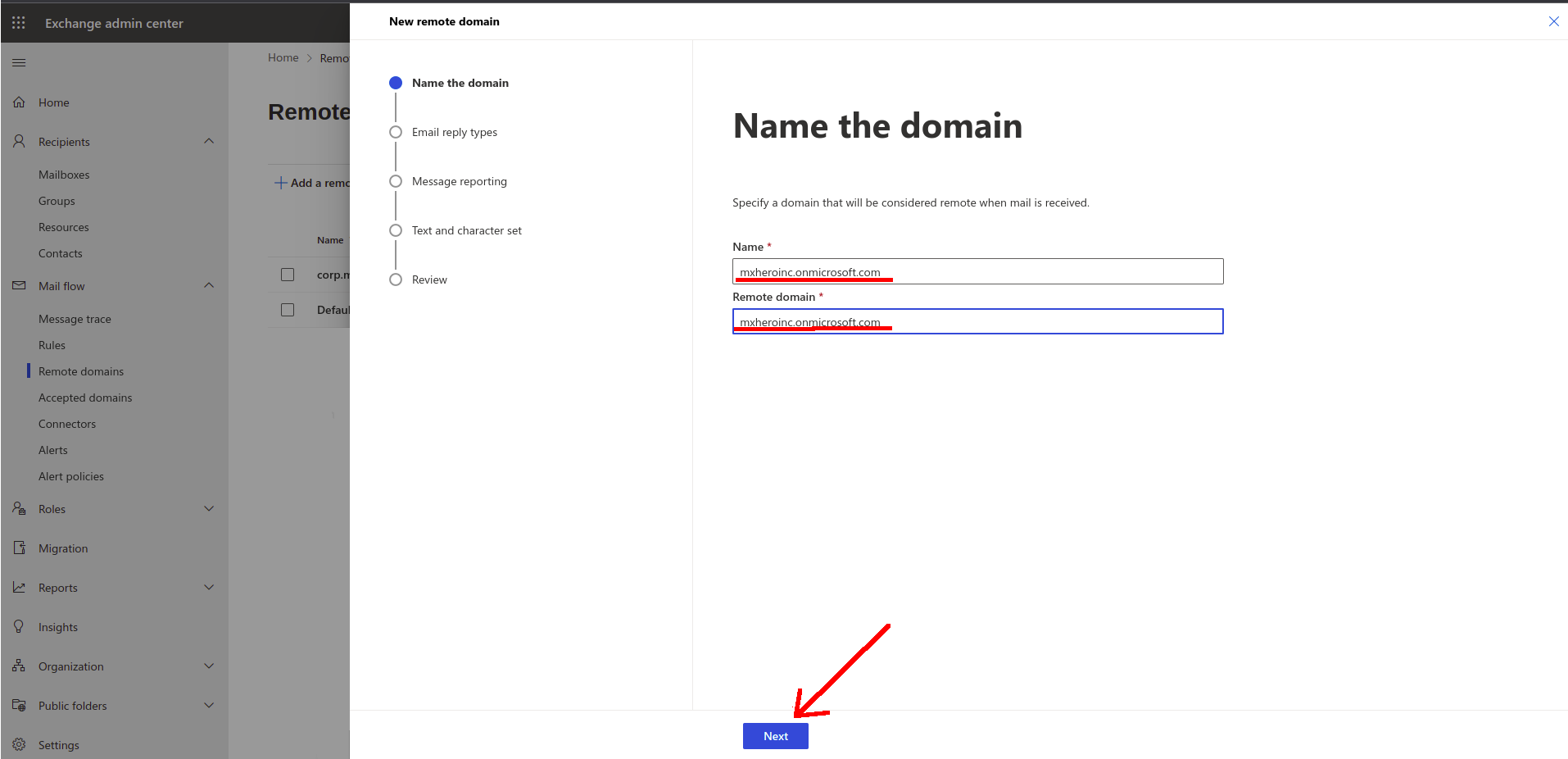
5 - Once you reached the "Text and character set" tab please set the default "Rich Text Format" to "Never"
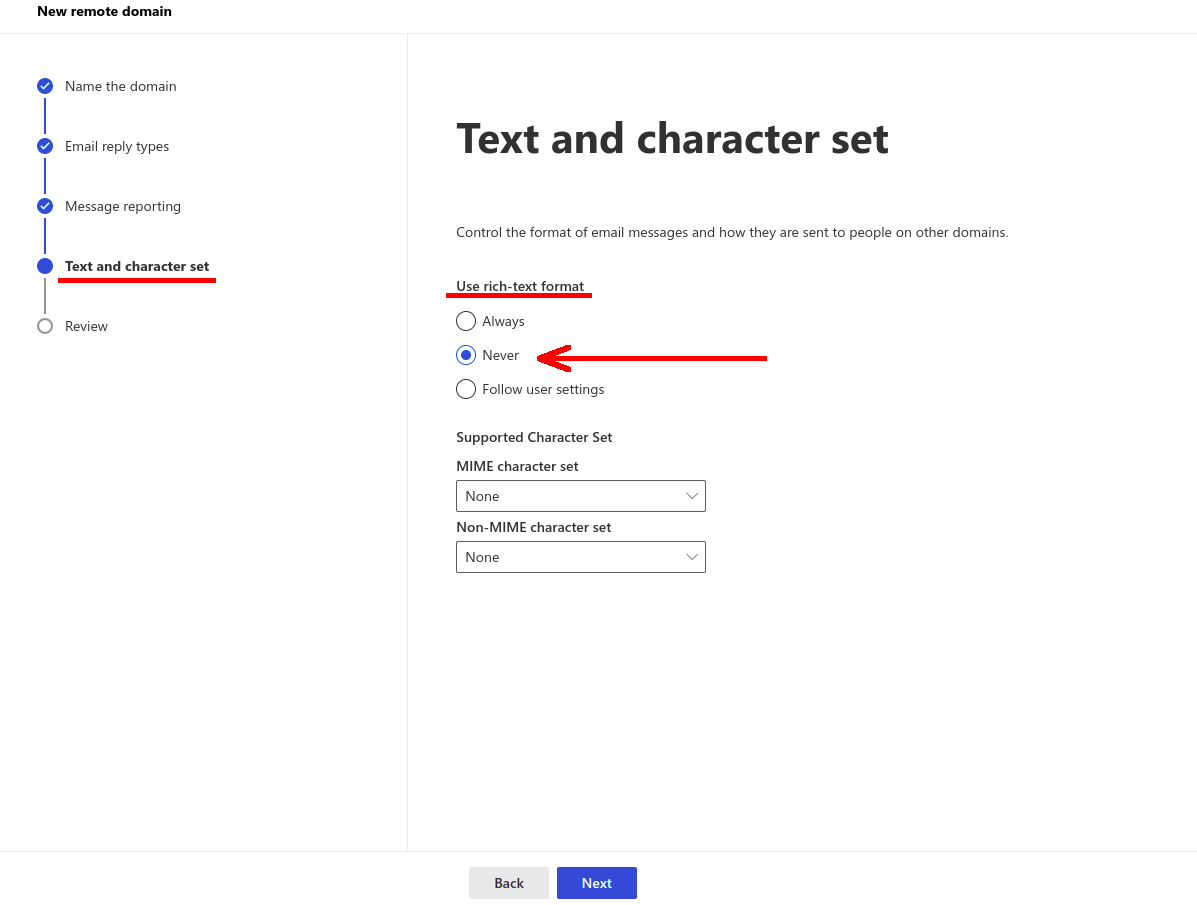
6 - Click on "Next" to review and confirm your settings; then click "Save"
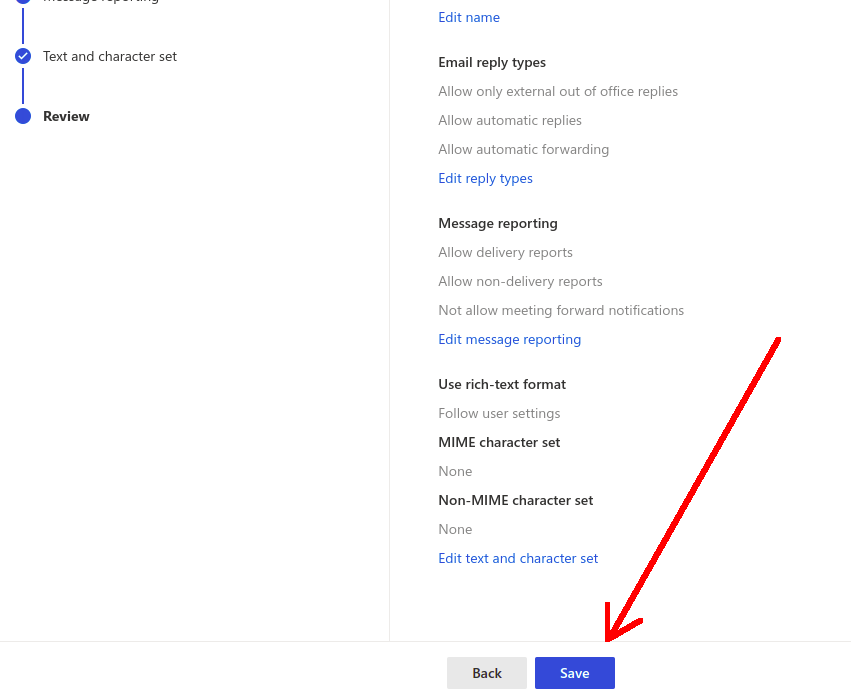
How to remove Tnef in an already added Domain
Video - How to remove Tnef in an already added Domain
7 - You can click in all your domains and set the correspondent entries to "Never"
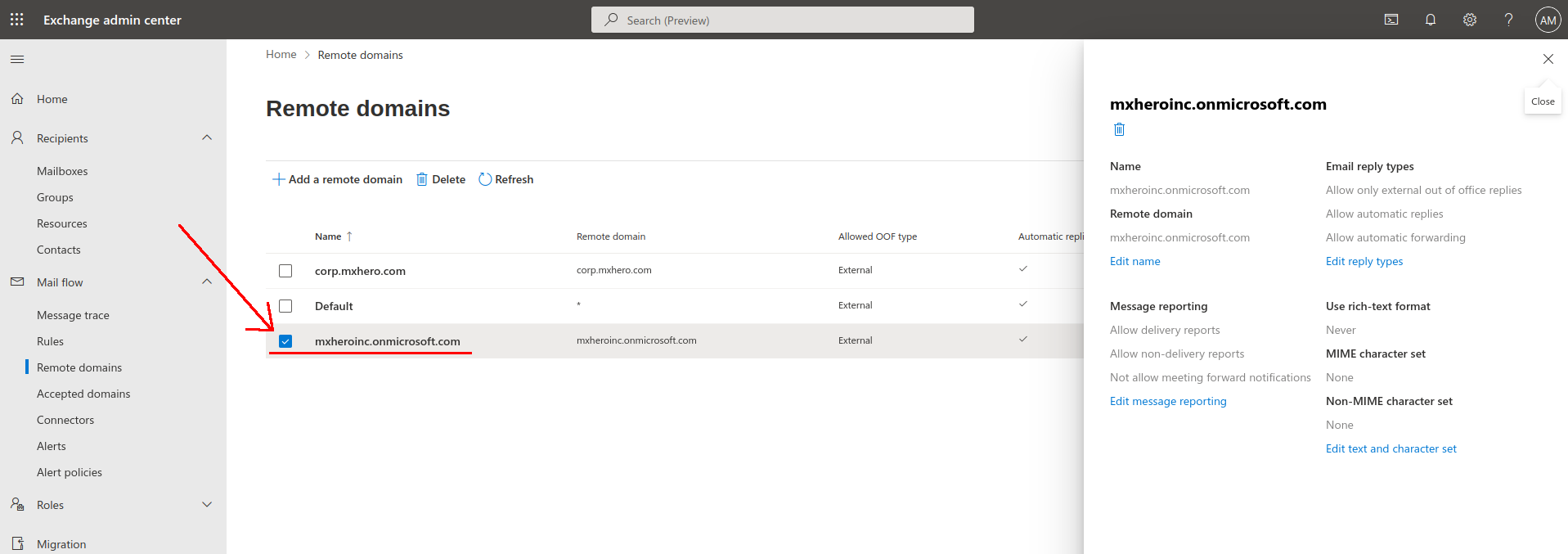
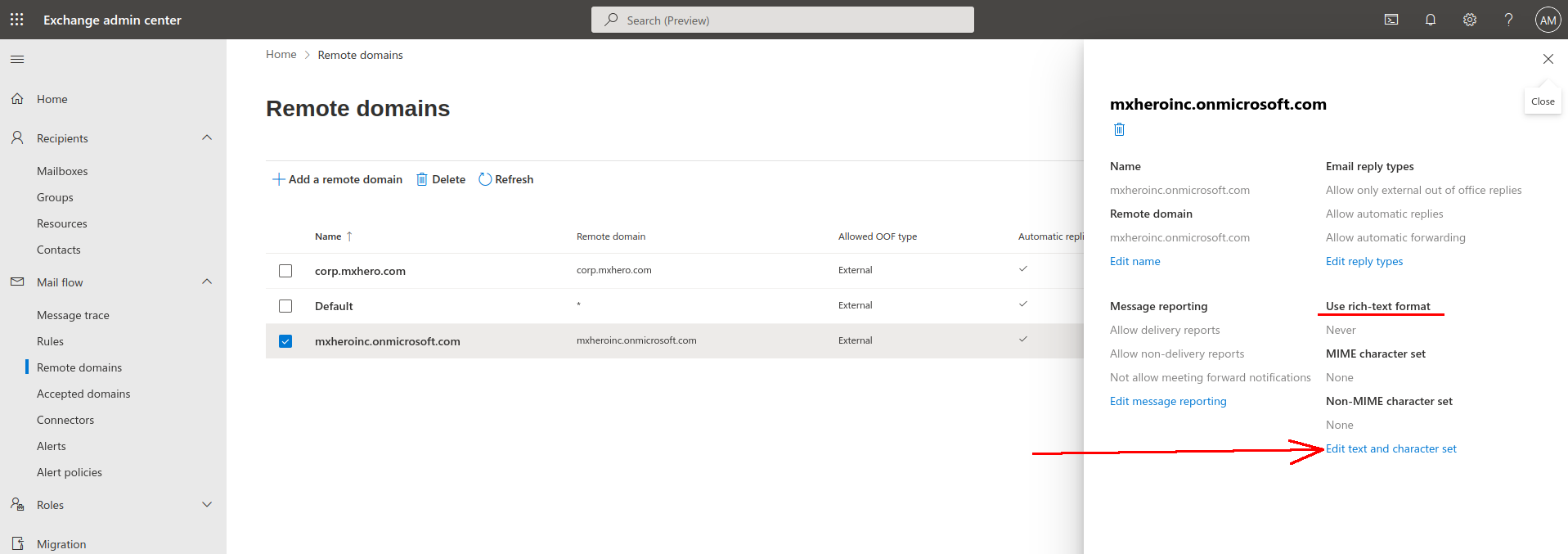
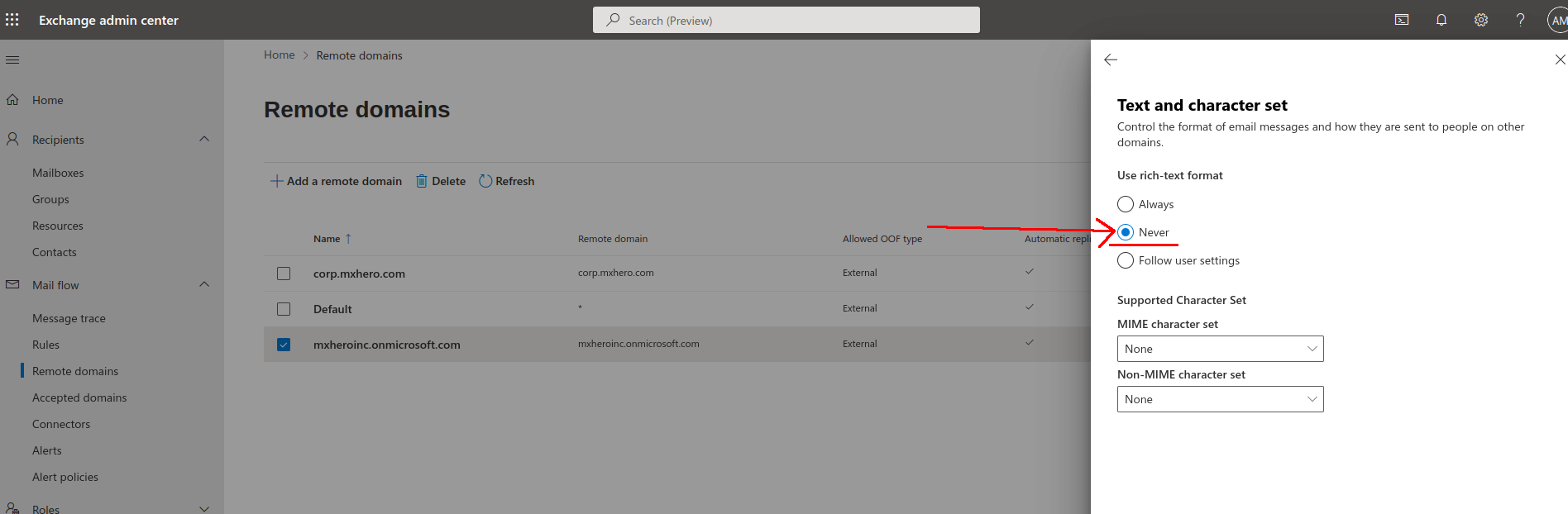
5 - Finally Save and you are Done!
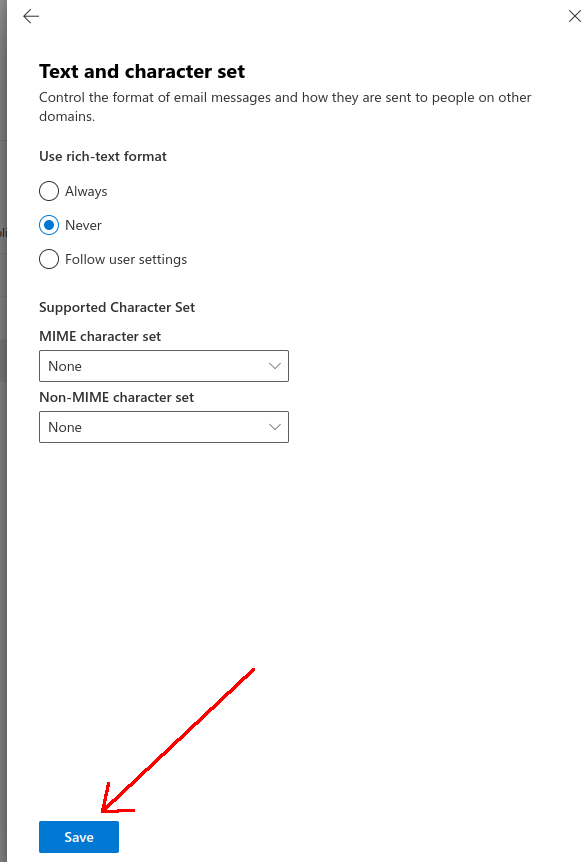
After finishing this configuration emails will be automatically routed through mxHERO.