Table of Contents
You are encouraged to contact mxHERO for free, timely, and direct assistance in getting Mail2Cloud properly configured for your particular email system or service.
Contact mxHERO for free, in-person configuration support.
Many mxHERO Apps enhance email through "server-side" action. This requires that emails pass through mxHERO. Depending on the App, emails may be required to pass through when being sent, received, or both.
Some mxHERO Apps work best when inbound email (email coming into the domain) is processed by the App. For example, Mail2Cloud Archive can only archive inbound email traffic if inbound email traffic for the domain is first sent to mxHERO.
Example mxHERO Apps Outbound / Inbound Requirements
| App | Outbound Email | Inbound Email |
|---|---|---|
| Attachment Protection* | Yes/No | Yes/No |
| Archive Address** | Yes/No | Yes/No |
| Outlook Extension | No | No |
| Email Sync | No | No |
* Attachment Protection: Requires, either inbound for incoming messages, outbound for outgoing emails, or both for both ways.
**Archiving Address: The default does not need outbound or inbound email previously configured, except in cases where inflow copy is activated. In this case, there are two options:
- An address from your domain to an external address (Outbound email is required).
- Both ways (Inbound and Outbound email is required).
Outbound email and the Gateway
Most apps require that mxHERO receives emails being sent from the domain. This is achieved by setting the "Outbound Gateway" of the domain. Both Google Apps and Office 365 allow mxHERO to automatically set the domain Gateway during installation. On-premises installations and services that do not allow automatic setting of the Gateway require that the Gateway be changed manually by the email administrator.
Outbound Gateway Address
smtp.mxhero.com
Note: Manual outbound gateway configuration is not required for Google Apps or Office 365.
Inbound email and the MX Record
With the exception of Office 365 and Exchange 2013, the inbound flow of email for a domain is governed by the DNS MX record (definition).
To configure the MX record of your domain for mxHero Apps add to your domain's MX record the following priority and address:
| Value | Priority |
|---|---|
| smtp.mxhero.com. | Lower than all other values, ex. 0 |
The priority value does not have to be 0, but it does have to be lower than any other existing entry.
Google Apps - Inbound configuration
Google Apps allows mxHERO to set the Outbound Gateway for apps that require it. However, apps that require inbound traffic will require manual configuration of the MX record as per above.
Also, the following configuration is highly recommended to better handle your spam filtering.
1. Access the Google Apps admin panel.
2. Click on the Apps menu.

3. Click on the Google Workspace menu
%2010.22.20%E2%80%AFa.%C2%A0m..png)
4. Click on Gmail
%2010.22.35%E2%80%AFa.%C2%A0m..png)
5. Click on the "Spam, Phishing and Malware" option
%2010.25.10%E2%80%AFa.%C2%A0m..png)
6. Scroll down looking for "inbound gateway" and click on it
%2010.24.59%E2%80%AFa.%C2%A0m..png)
7. Add the following IPs one by one to the list by clicking on the "Add" button
54.208.111.28 54.236.184.32 54.165.252.128 54.165.253.193 3.211.77.148 52.22.51.97 54.209.222.83 107.23.152.206
Then:
- Check "Automatically detect external IP (recommended)".
- Check "Message is considered spam if the following header regexp matches".
- Enter ^X-Gm-Spam:(0|1)$ to RegExp field.
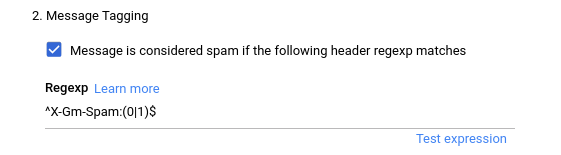
- Check "RegExp extract a numeric score"
- At the drop-down menu select the "Greater than or equal to" option.
- Enter 1 in the field next to the drop-down menu mentioned before
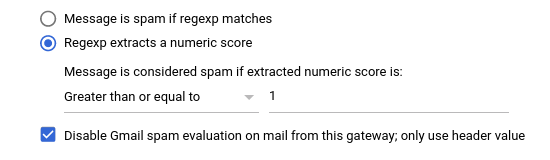
- Finally, click on the "Add settings button"