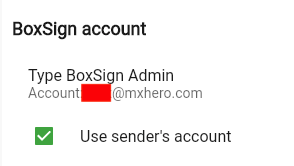Mail2Sign with BoxSign
How to configure Mail2Sign to work with BoxSign
Table of Contents
Demo video showcasing Mail2Sign with Box Sign
(without AI)
To use Box Sign accounts with Mail2Sign, follow these steps…
Access the Mail2Sign dashboard at https://lab.mxhero.com/sign
Settings
Enter “Settings” to set your eSignature service to Box Sign and Save…
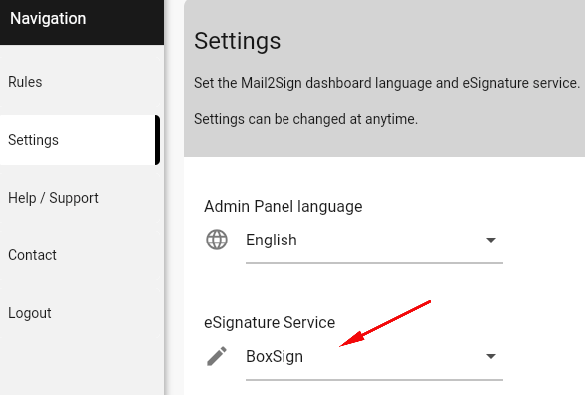
Create your Box Sign Rule
On the Rules page, click the button to add a new rule...

Add a rule name for your reference
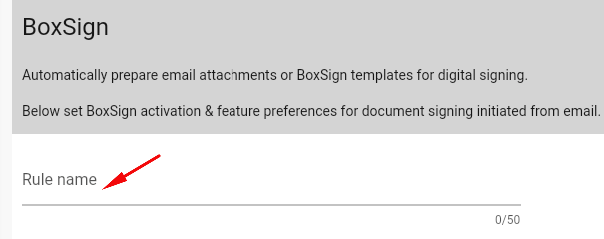
Authenticate or select a previously authenticated Box Account
If the Box account is an Admin or CoAdmin account, you will be presented a check box to enable this rule to "impersonate" users.
Read more here: Box Sign with Admin Authorization
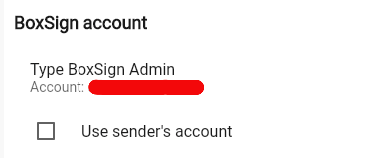
Set the rule's subject line keyword (hashtag)
Set the rule's hashtag. When this keyword is added to the subject line of an email, the email is redirected to Mail2Sign for eSignature processing.
Read more here: Mail2Sign Subject Hashtag
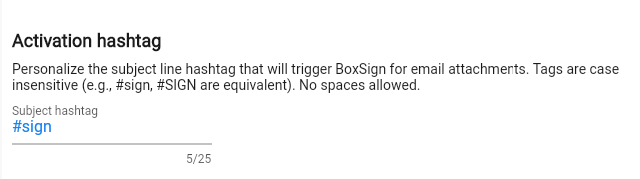
...And/Or use an AI Agent
See more about activating your AI agent here: BoxSign AI Assistant
Templates
You can set your Mail2Sign rule to use a specific document from Box if the email message has no files attached. If Mail2Sign finds email attachments, then those documents will be processed instead.
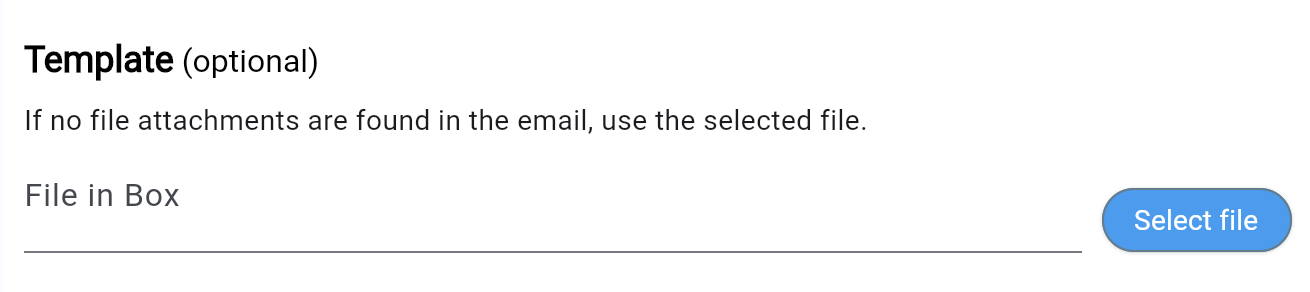
With templates, the user can send pre-defined documents for signature without needing to find and attach the documents. The user needs only add the rule's keyword to the subject line or use their BoxSign AI Assistant .
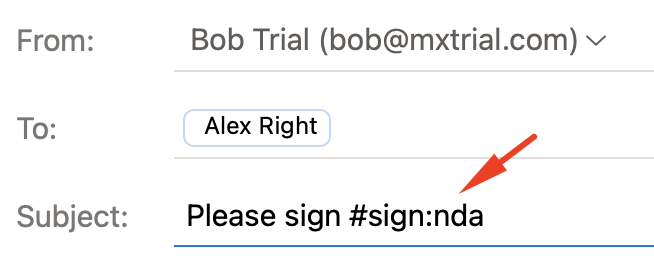 A user sending the latest NDA for signature without needing to find and attach the document (non-AI option)
A user sending the latest NDA for signature without needing to find and attach the document (non-AI option)
Advantages:
- The organization is ensured that the latest contracts and other documents are always used.
- The user doesn't need to search and attach the correct documents when requesting signatures.
When selecting a template file, ensure that users have sufficient Box permissions to download the file.
Set the Box Folder Path
Type in the folder path or select where documents will be uploaded and signed in the user's Box account.
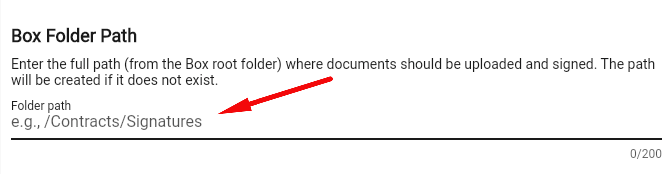
Signer policy
Set where recipients can sign documents. Signers can be restricted to signing only on Mail2Sign anchor tags that you embed in the document, or they can sign documents with or without tags.
Read more about BoxSign tags here: Using Box Sign Templates
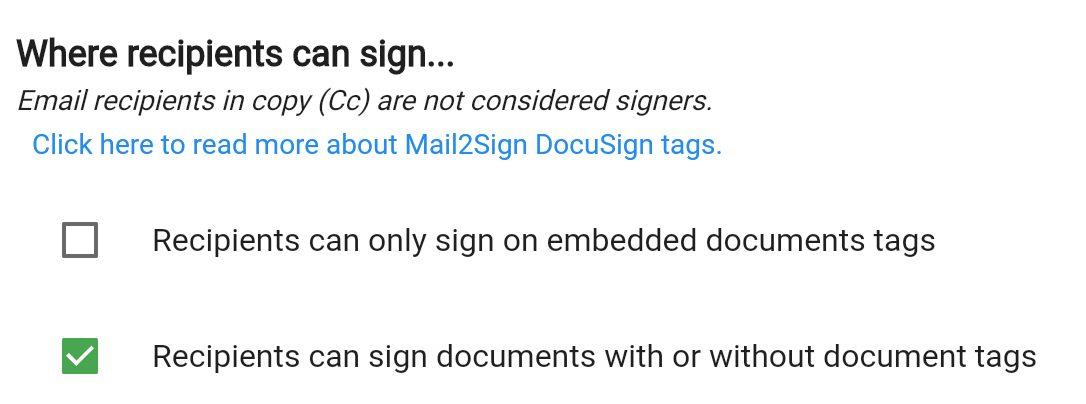
When requiring document tags, if the document has no tags or a mismatch between signature tags and email recipients, Mail2Sign will email the sender a BoxSign preparation URL.
Read more here: BoxSign Preparation Link
FAQ
What if you send two recipients an email with a document with only text tags for one signer?
This depends on the configuration of your Mail2Sign rule. Recipients are assigned to document tags on a first-come, first-serve basis. If no more tags are available for recipients, the non-assigned recipients will either be invited to place their signatures or the sender will receive a URL to place the signatures. Which occurs depends on the rule options. See above.
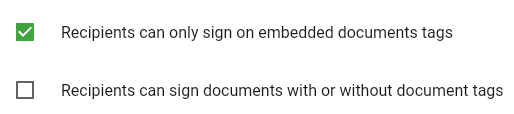
Note: In all cases, recipients in copy ("CC" field of the email) are never considered signers. Recipients in CC receive a copy of the signed document.
What if you send an email to only one recipient, and the document has tags for two signers?
You will receive an error notification that there were not enough recipients for the document sent.
How do you create one Mail2Sign rule that works for all your Box Sign users?
If you authenticate with a Box admin or co-admin account, you can select "Use sender's account." With this Mail2Sign rule option, emails sent through Mail2Sign will use the Box account of the sender for Box Signing.
There are some important limitations with co-admin accounts. Please read:
Box Sign with Admin Authorization