BoxSign AI Assistant
How to use AI for the best BoxSign experience
Table of Contents
Empower your BoxSign eSignature with AI for truly effortless BoxSign'ing.
The following video shows two ways of using AI with BoxSign:
- Requesting AI to send an attached file for eSignature, and
- Asking that AI send a specific file for signing without an email attachment.
How to enable AI
To enable AI, simply check the “Activate with AI” box in your Mail2Sign rule.
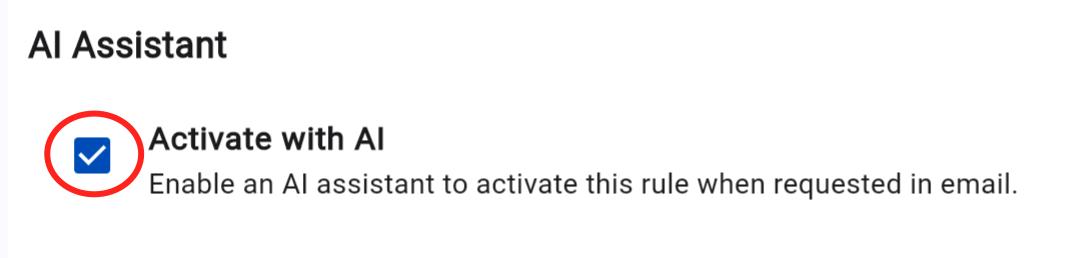
Activating your rule with AI
Once saved you can activate the rule by simply adding text to your email, like…
AI, please send the attached file for signature.
You must address your AI as either “AI” or your name of choice configured in your settings section (coming soon).
Make sure that Mail2Sign gets your email by putting Mail2Sign in copy (e.g., Cc: go@sign.mxhero.com)
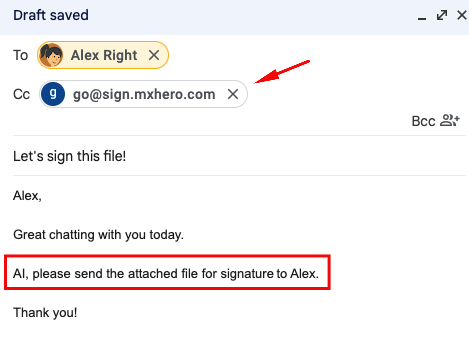
How to have AI send files on its own
For even more flexibility, instead of attaching documents for signature to your email, you can have your AI send documents directly. To do this:
1. Create a rule with a preselected file template
For example, here we have set a template file…
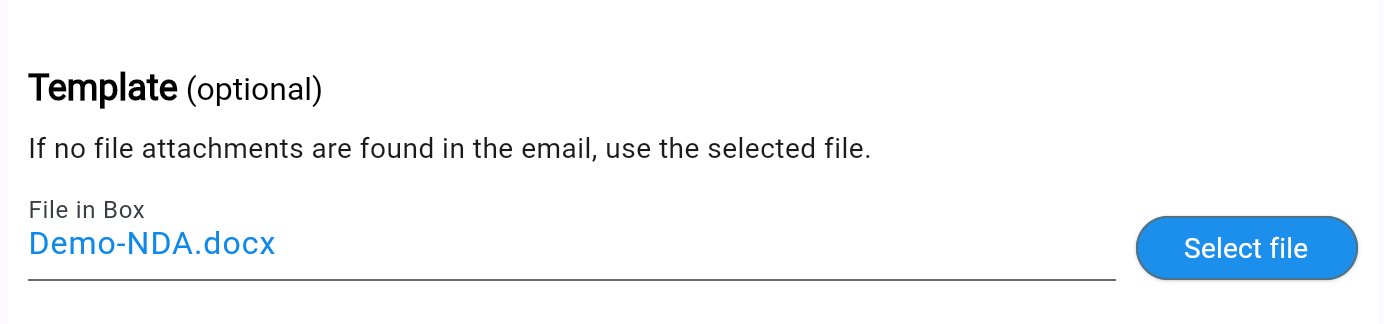
2. Give your rule a name that makes sense for the template file
The AI will try to match your rule name to the text request put in the email.
For example, here we name the rule “NDA”…
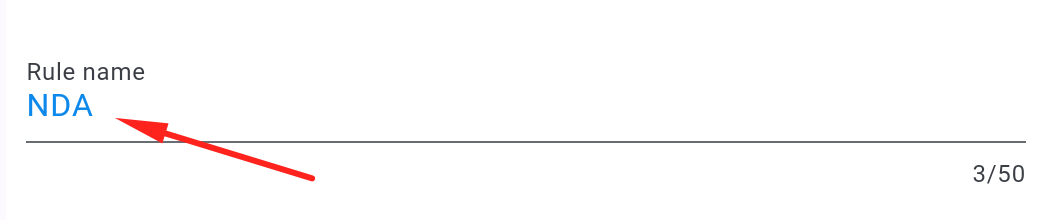
When the AI sees a request like …
AI, please send our NDA to Tom for signature.
the AI will use this rule, and not another rule named, “Sales Contract”, for example.

How to override the template file
If you want to send a slightly edited version of the NDA, or Sales Contract, simply attach those files to your email. The AI will first look at the file names of any attached files and see if they match the rule's name.
For example, you send an email and attach a file called “Sales Agreement.docx”, the AI will activate your “Sales Contract” rule, but use the attached file “Sales Agreement.docx” instead of the rule's template file for BoxSigning.