Table of Contents
Working with Box Sign templates
With Box Sign, documents can be sent as Box Sign templates (with embedded tags) or without tags. Using templates provides several benefits:
- Document signers automatically "jump" from field to field in the document - making for a great user experience.
- No need to prepare a document after it is sent
- This requires that the number of recipients of the email matches the signature fields added to the document
With Box Sign tags, you can set the position of signatures (s), initials (i), dates (d), and other fields.
Each tag indicates which signer it is assigned to. With mail2sign, signers are assigned in their order. For example, a document sent in an email addressed as:
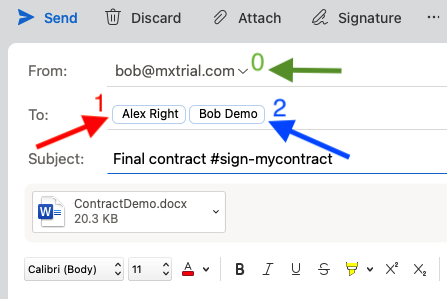
would assign Alex Right to [[s|1]] and Bill Jones to [[s|2]], respectively, in the document template below.
Note: the number 0 (zero) is reserved for the sender. If you want the sender to participate in the document, use the signature field [[s|0]]. In the above, bob@mxtrial.com will be requested to sign on that tag.
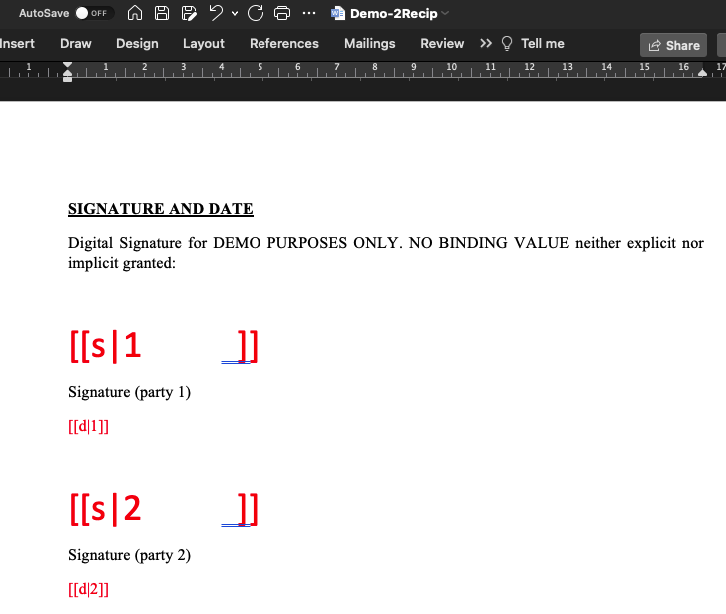
Example document with embedded text tags. Note text tags should be made the color of the page - be invisible. They are red in the above image just for clarity.
Demonstration
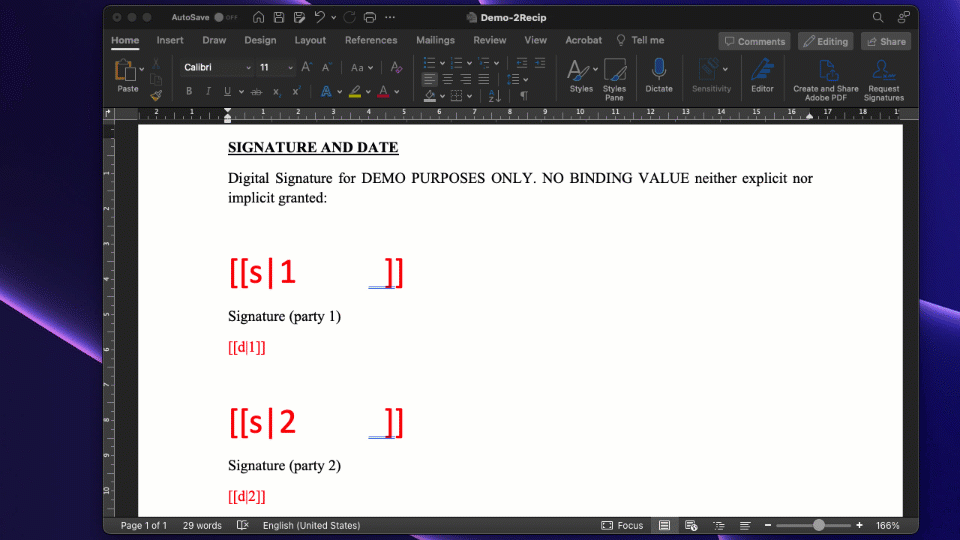
With the above document, Box Sign will automatically position the signature and date fields.
Here are some tag examples:
[[s|0]] < a signature field, for the sender
[[s|1]] < a signature field, for the first recipient [[s|2]] < a signature field, second recipient [[t|1]] < a text field for the first recipient [[i|3]] < an initial field, required, for the third recipient
More about Box Sign text fields can be found here:
Box Sign: Creating Templates Using Tags
Documents without Tags
If a document is sent without tags, Box Sign will allow the recipients to select where they will sign ...
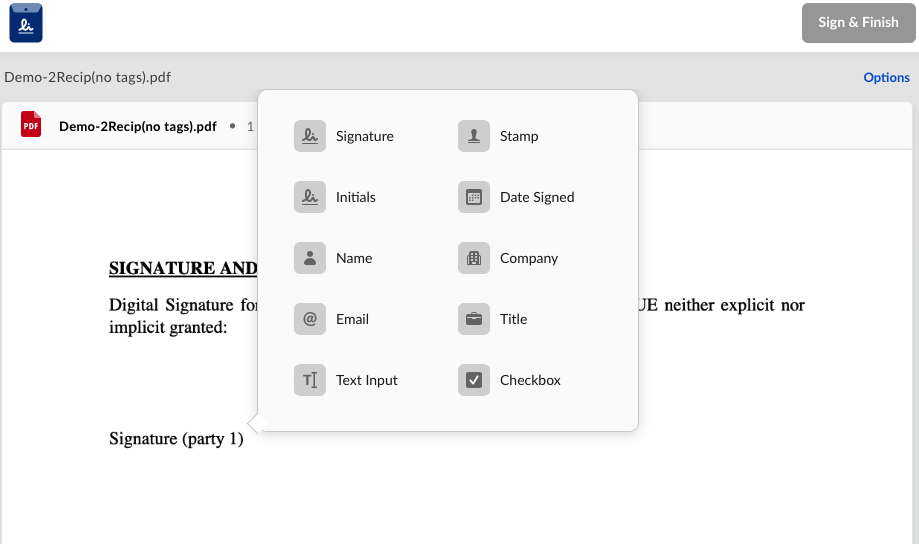
Example view of a document sent without tags being signed in Box Sign.