Creating an AI Security Rule
Discover effective strategies and guidelines for developing robust security rules with artificial intelligence systems, ensuring the protection of sensitive data and mitigating potential risks.
Table of Contents
Extend mxHERO with AI
Artificial Intelligence (AI) extends the capabilities of the mxHERO Mail2Cloud platform. In this article, we provide a step-by-step example of how you can configure a Mail2Cloud AI security rule.
Creating an AI Mail2Cloud Security rule
Step 1: Create a Variable
a. Enter the Variables creation tab
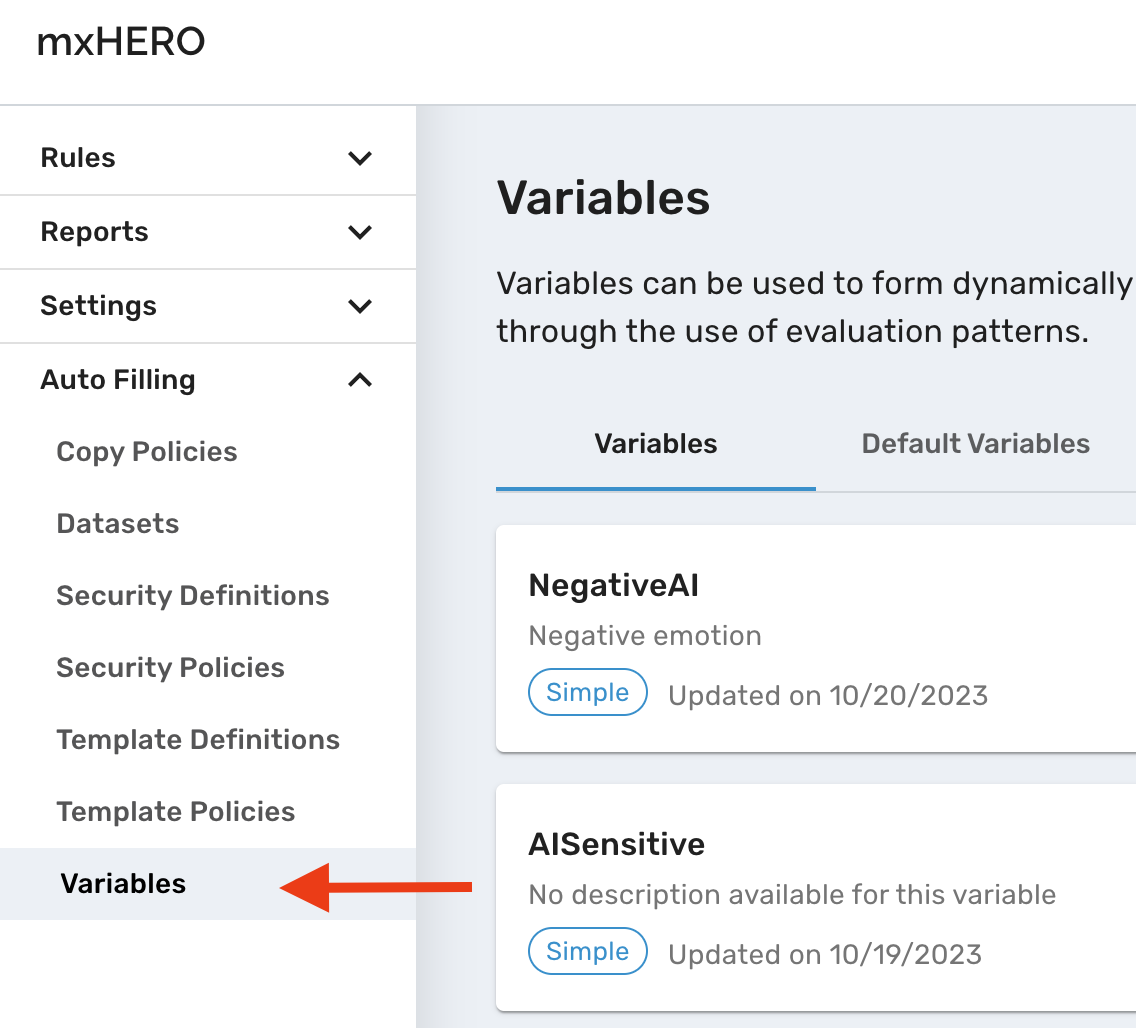
b. Click on the “Create” button in the upper-right corner …
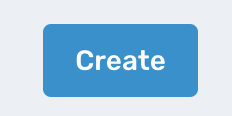
c. Select the “When AI Question” in the first dropdown.
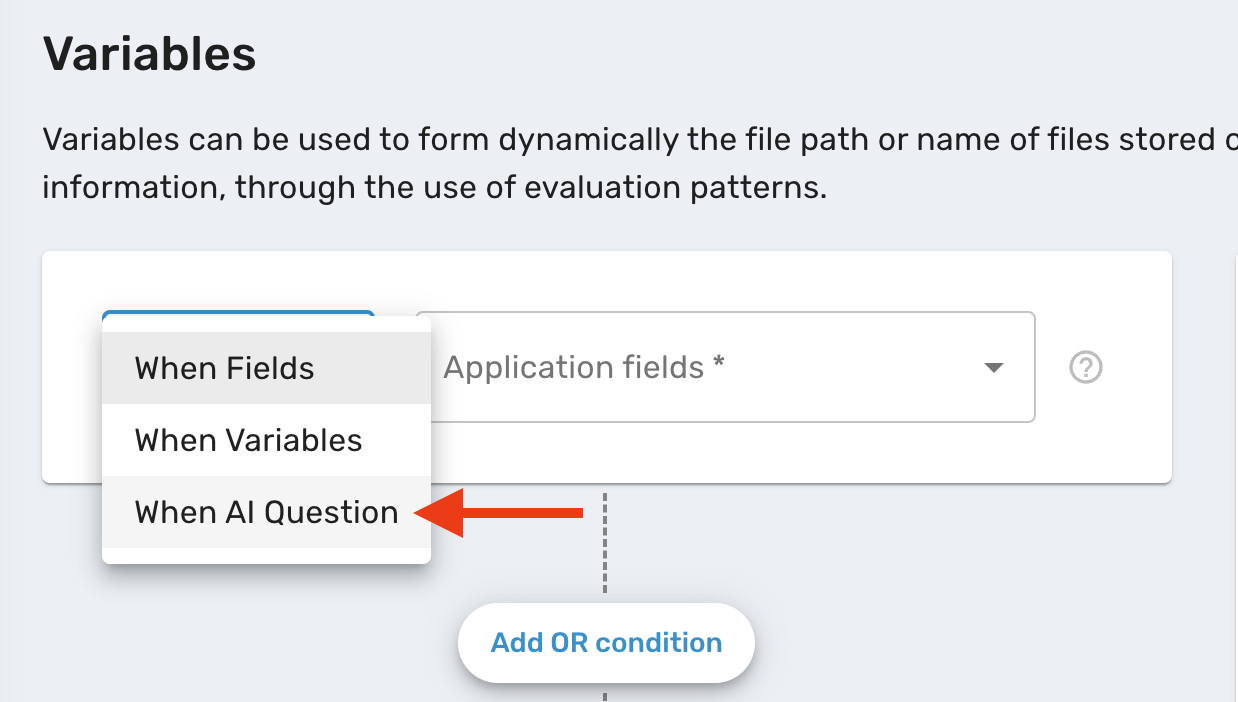
d. Enter a “Yes/No” question that AI should apply to the text of the email body and any of the email's attachments. In this example, “Does this email mention sensitive content?”. The default prompt can be viewed and manually edited by clicking the “Question context” field.
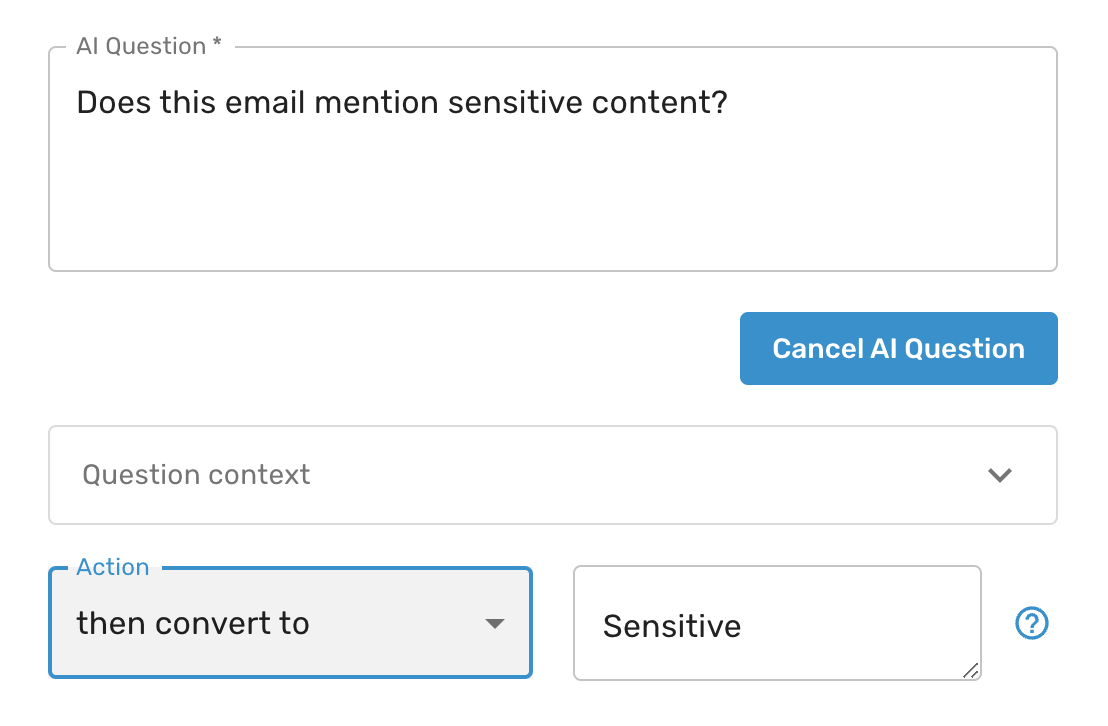
e. Give the Variable a name and save.
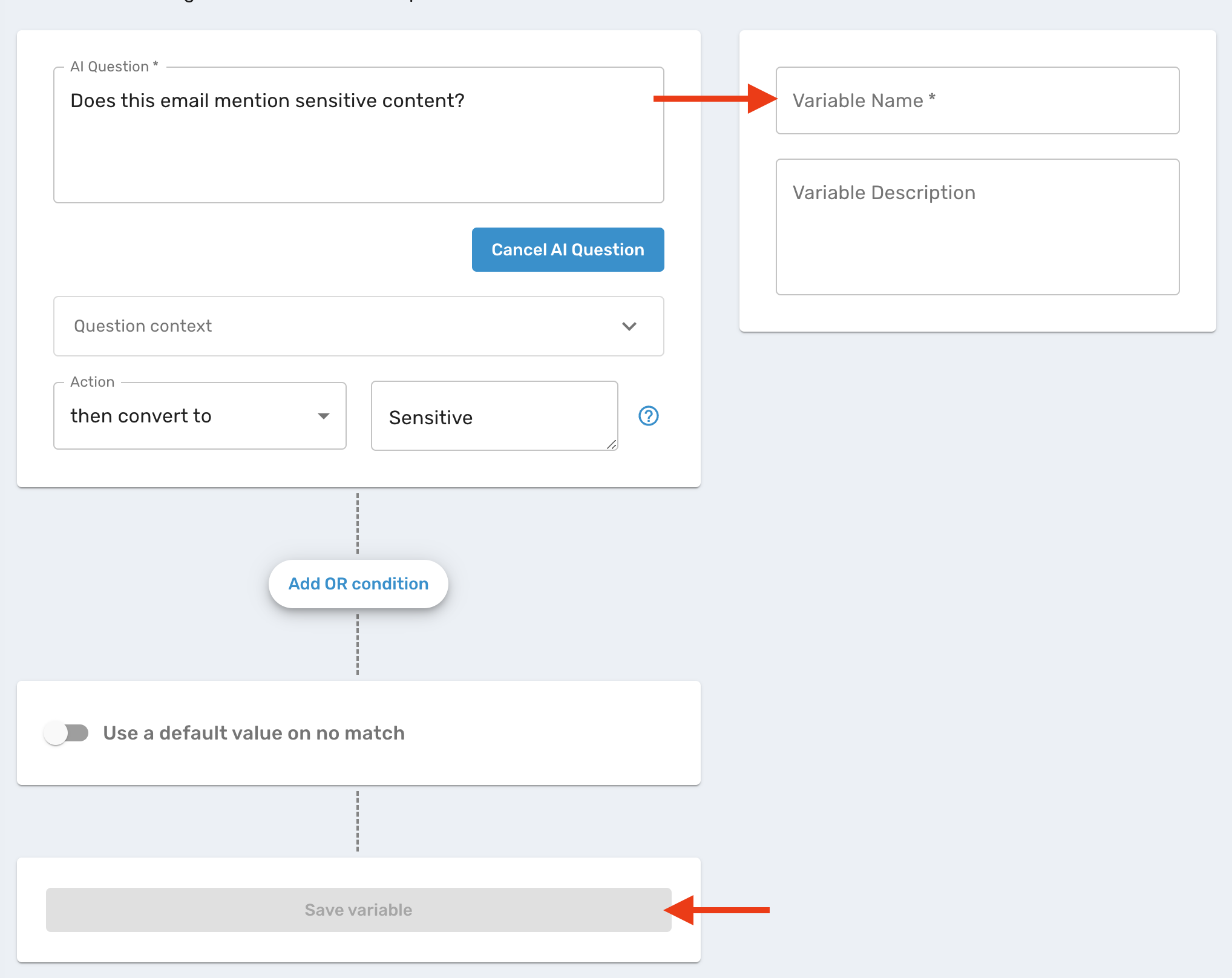
f. Test your variable (optional but recommended)
To ensure that your variable is working as you expect, click on the “Test variable” button in the top right corner.
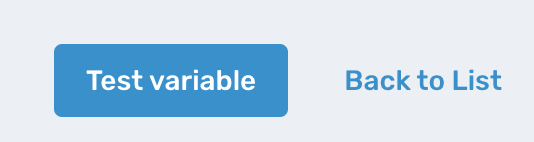
You will see a new form where you can enter test text manually or upload an email (.eml or .msg format).
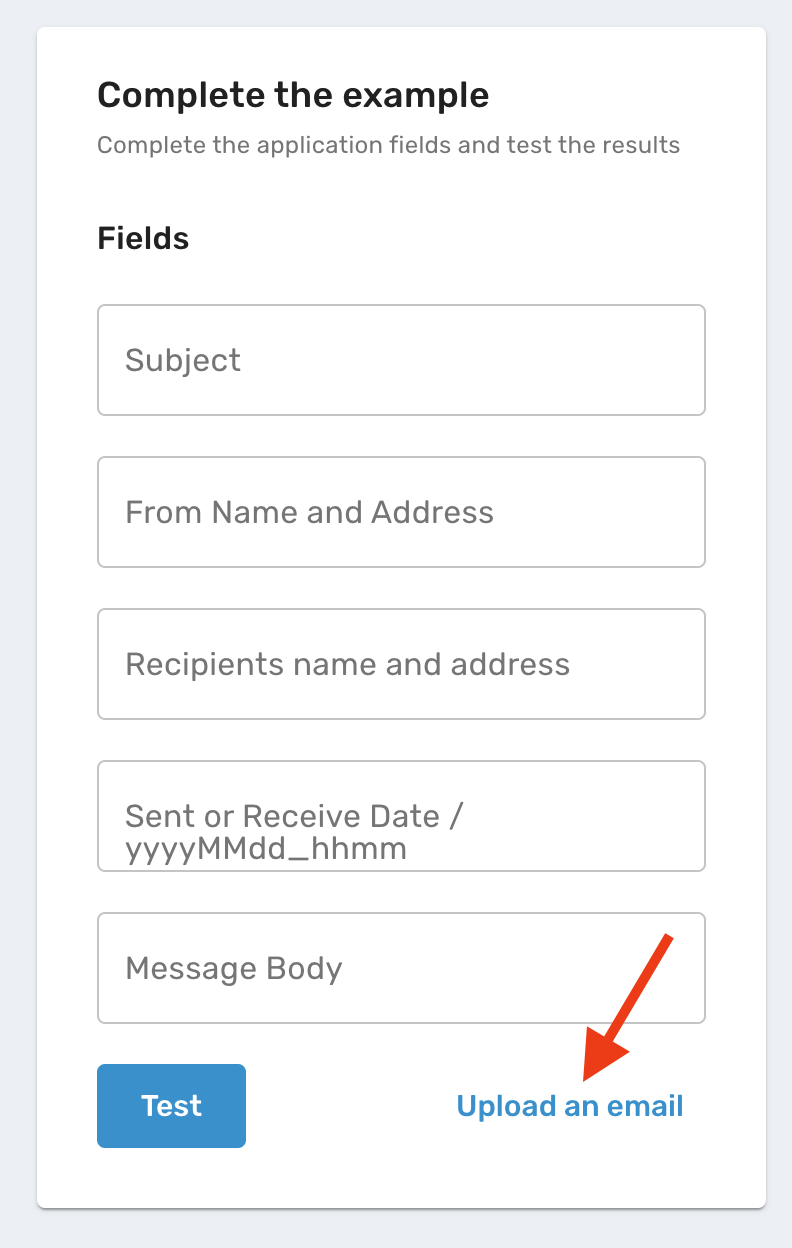
Step 2: Create a Security Definition (optional)
Security Definitions define a security setting. mxHERO includes several preset Security Definitions like “7 days expiration public access links” (transform attachments into publicly accessible cloud storage links that auto-expire in 7 days) or “Preview only - 7 days” (transform attachments into publicly accessible cloud storage links that only allow preview of documents - no download). Optionally, you can also create your own security definition.
Step 3: Create a Security Policy
In this step, you will use the Variable and a Security Definition to create a Security Policy.
a. Enter the Security Policies tab
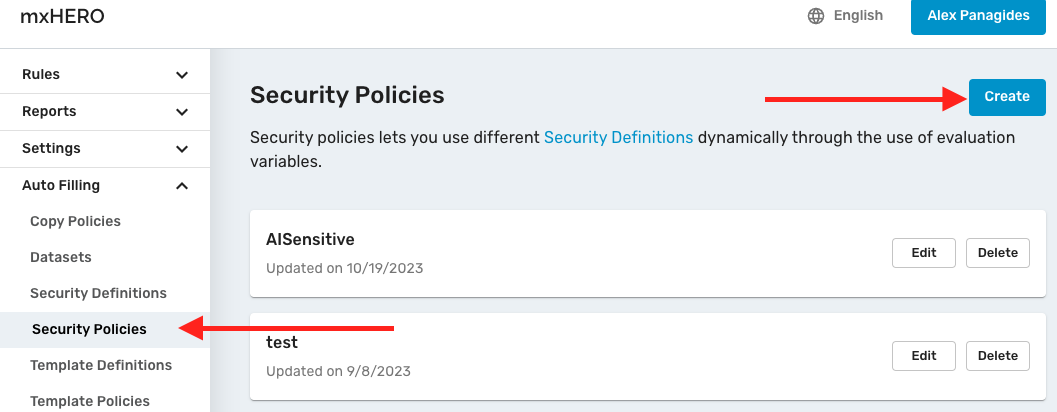
b. Create your Security Policy:
- Give it a name
- Select your cloud storage
- Select your AI Variable from the variable listing
- Select the security definition
If you want to apply a different security definition, for when the AI Variable results in “No” (in this scenario - not sensitive), set that security definition as a “default condition” after enabling “Use a default condition.”
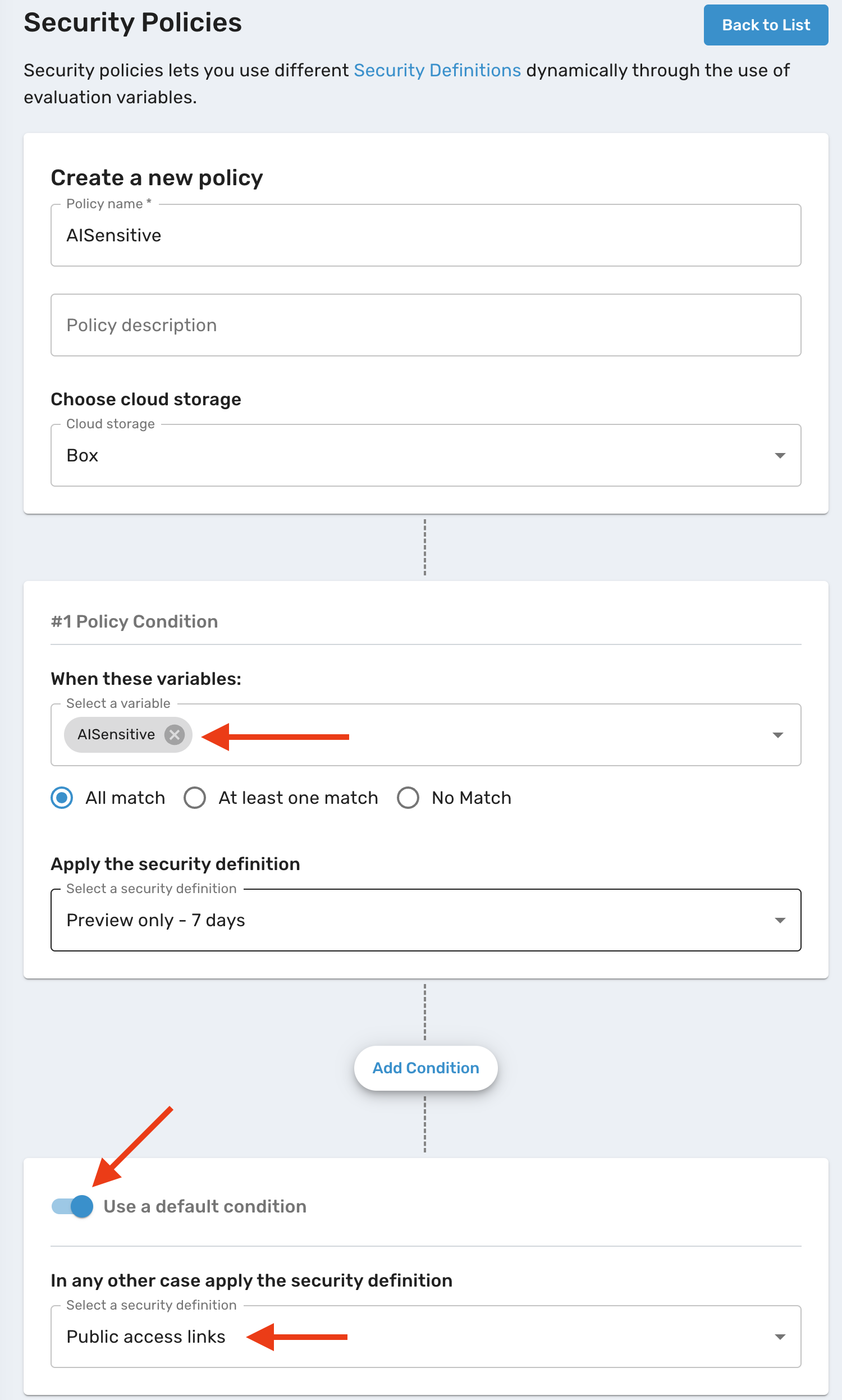
c. Save your policy.