Mail2Sign with Dropbox Sign Templates
How to work with Dropbox Sign templates
Mail2Sign works with Dropbox Sign templates. In a Dropbox Sign template, you add fields and assign roles in pre-uploaded documents. With Mail2Sign, you can use a simple email to deliver the document for signature.
Mail2Sign achieves this by mapping the position of the recipients. In the below email, the first recipient (Alex Right) might be the role of "Customer" and the second (Bill Jones) the role of "Legal" as defined in Mail2Sign's configuration illustrated below.
Example email for signing with a Dropbox Sign template (defined below)
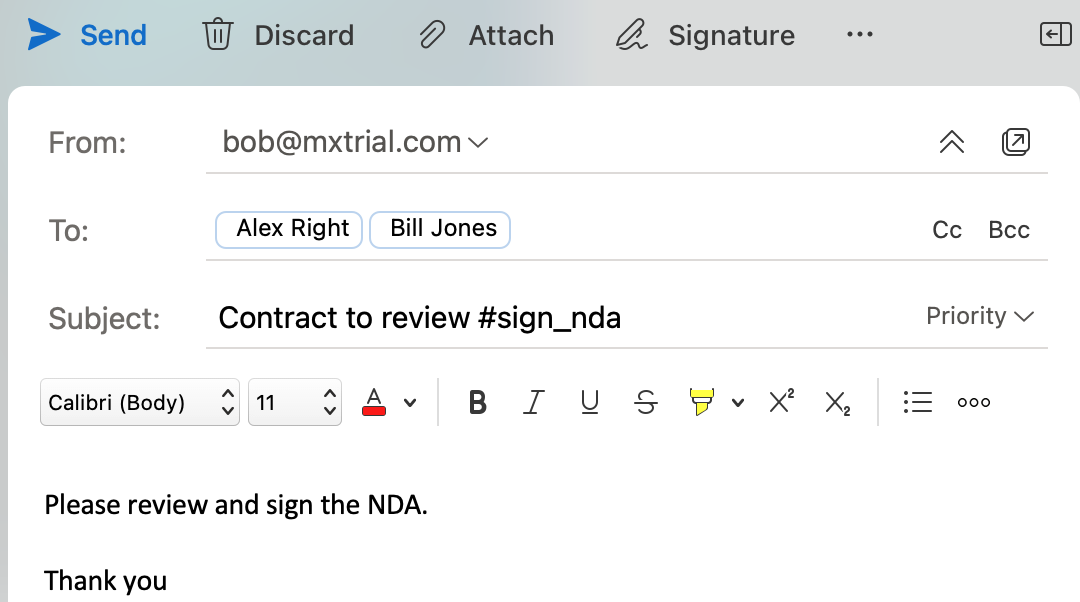
The hashtag in the subject line "#sign_nda" triggers the specific Dropbox Sign template as configured by the Mail2Sign rule.
Example Mail2Sign template configuration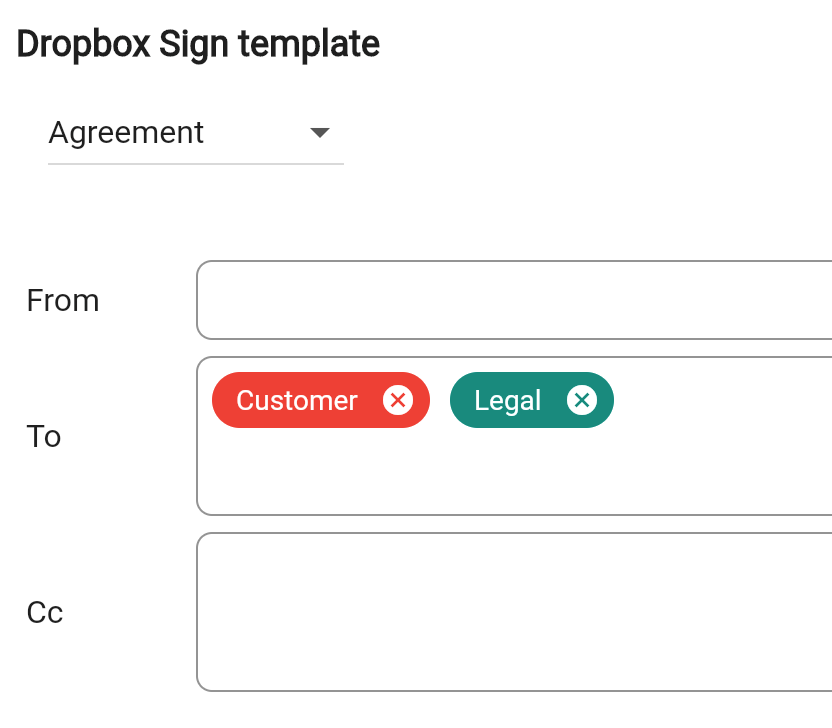
"Agreement" is a Dropbox Sign template with two roles defined, "Customer" and "Legal". In the above email example, "Alex Right" is taking the position of the "Customer" role, and "Bill Jones" is taking the role of "Legal."
As a result, to send an NDA for Dropbox eSigning, users need only send an email with the appropriate hashtag. Mail2Sign will connect with Dropbox Sign and align the email recipients to the correct Dropbox Sign template for document execution. There is no more need for users to know how to log into Dropbox Sign or find the correct, most up-to-date document to request documents for legally binding signatures