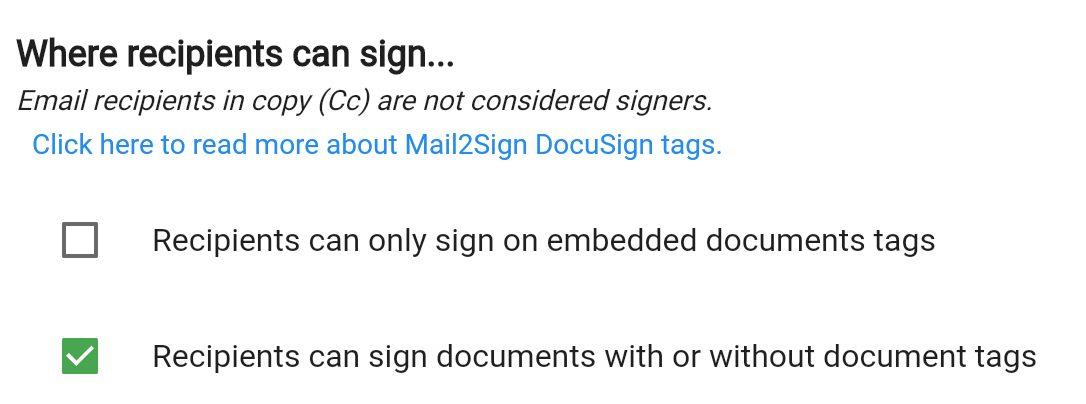Using DocuSign without DocuSign Templates
Table of Contents
Mail2Sign allows users to send emails with attachments and have those attachments automatically submitted to DocuSign for digital signing. The configuration below describes how this is done without using DocuSign templates, instead using anchor tags within the documents themselves. Anchor tags are not required; see below for more details.
Video Demonstration of configuring and using Mail2Sign with DocuSign
You can find the list of pre-defined anchor tags (mentioned in the video) here:
DocuSign Mail2Sign Document Tags
The instructions below detail refer to the "DocuSign email attachments" option presented to you when creating a new Mail2Sign DocuSign rule...
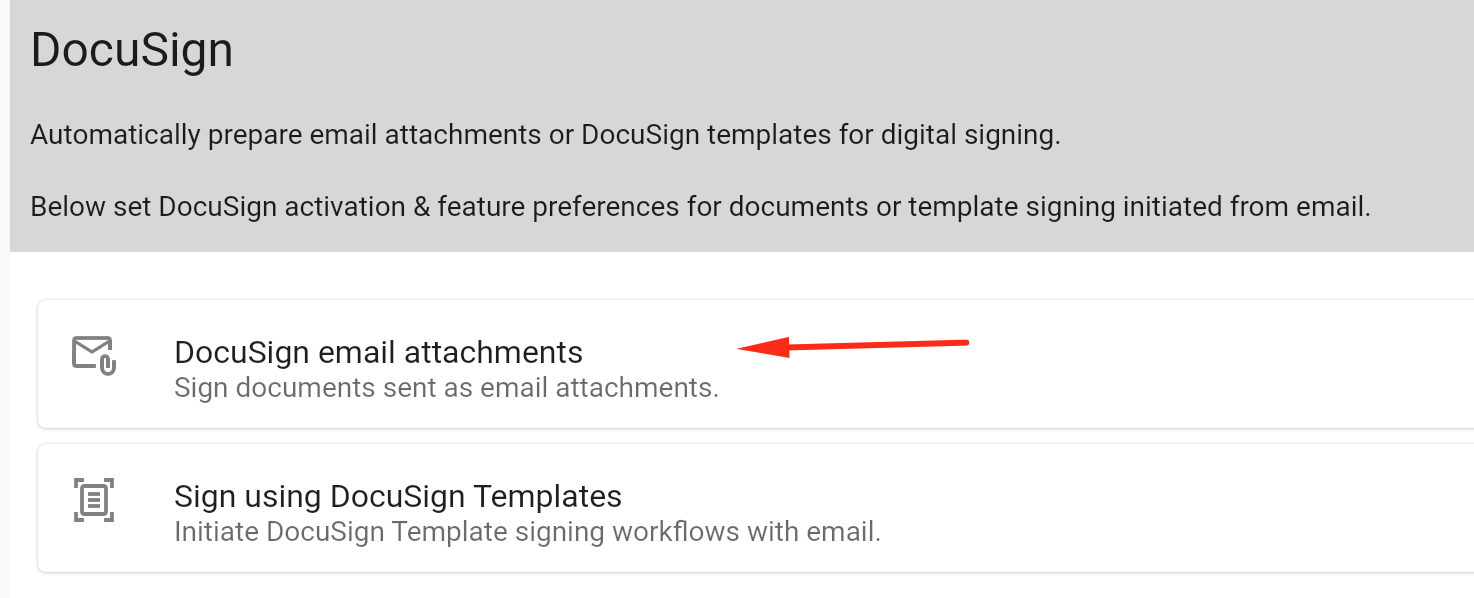
Rule name and account
Set a rule name and select or authenticate a DocuSign user.
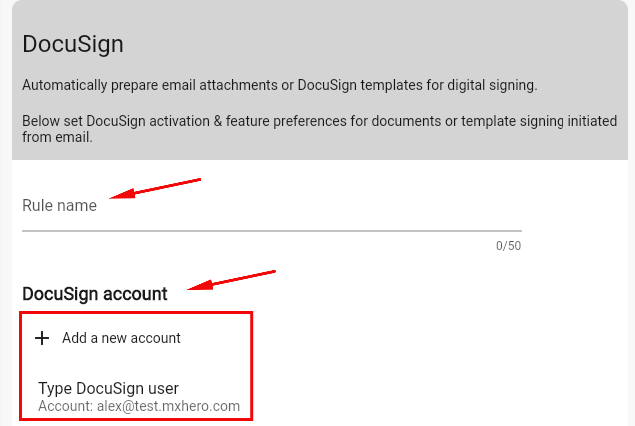
Hashtag
Set the hashtag that will activate this rule. Each rule will have its own unique hashtag. When email arrives to the service, Mail2Sign will look for the rule that matches (case insensitive).
For example, a rule is configured with the hashtag "#sign". An email with the hashtag, "#signNDA" in the subject line, will not be processed by the rule since "#sign" does not match "#signNDA". However, if an email has "#SIGN" in the subject line, it will process because it matches case-insensitive.
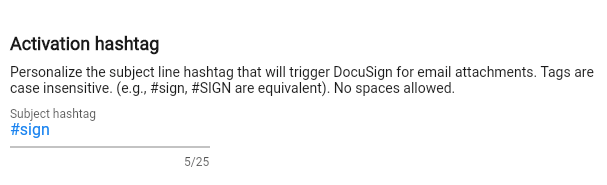
Signer policy
Set where recipients can sign documents. Signers can be restricted to signing only on Mail2Sign anchor tags that you embed in the document, or they can sign documents with or without tags.
Read more about Mail2Sign Docusign tags here:
DocuSign Mail2Sign Document Tags