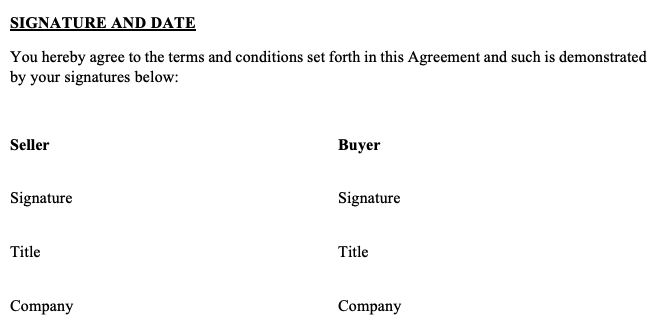Table of Contents
Mail2Sign provides a preset collection of anchor tags that can be placed in documents. The number in each tag is assigned to each email recipient in respective order. For example, "/sn1/" will be the signature field for the first recipient, whereas "/sn2/" will be the signature field for the second recipient.
The fields and their anchors are as follows (change the '#' to the recipient number):
| Tag | Meaning |
| /sn#/ | signature, e.g., /sn1/ |
| /in#/ | initial |
| /fn#/ | full name |
| /ds#/ | date signed (filled automatically upon signature) |
| /dt#/ | date (filled by signer) |
| /ti#/ |
title |
| /co#/ | company |
| /txt#/ | text |
Setting the "#" for the recipients (and sender)
The number sign (#) assigns the field to the email recipients in order. So the first recipient is "1", the second recipient is "2", etc. In the image below, the signature line for "Alex Right" is "/sn1/"; for "Bob Demo" it is "/sn2/".
The number 0 (zero) is for the sender
To make the sender a signature participant in the document, use the number "0" (zero). Zero is reserved for the sender (From) of the email. In the below image, the signature tag for "Bob MxTrial" is "/sn0/".
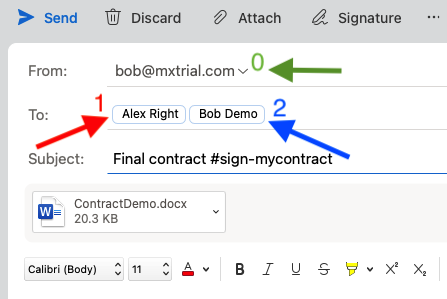
Example
Example of a document with anchor tags for two signers that include a signature, title, and company fields:
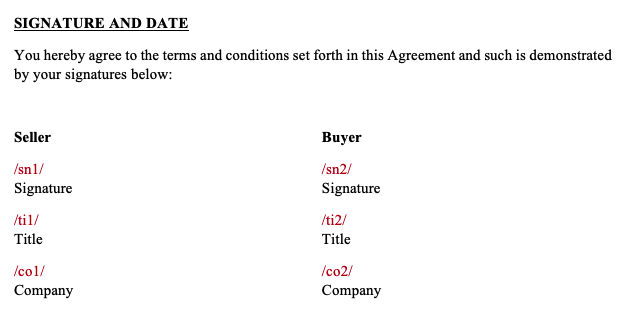
Example tag placement before they are changed to the page color.
How the above document looks with the tags set to page color (detectable by Mail2Sign)