Table of Contents
Create a new application
- Click "Applications" (under "Applications" in the top bar)
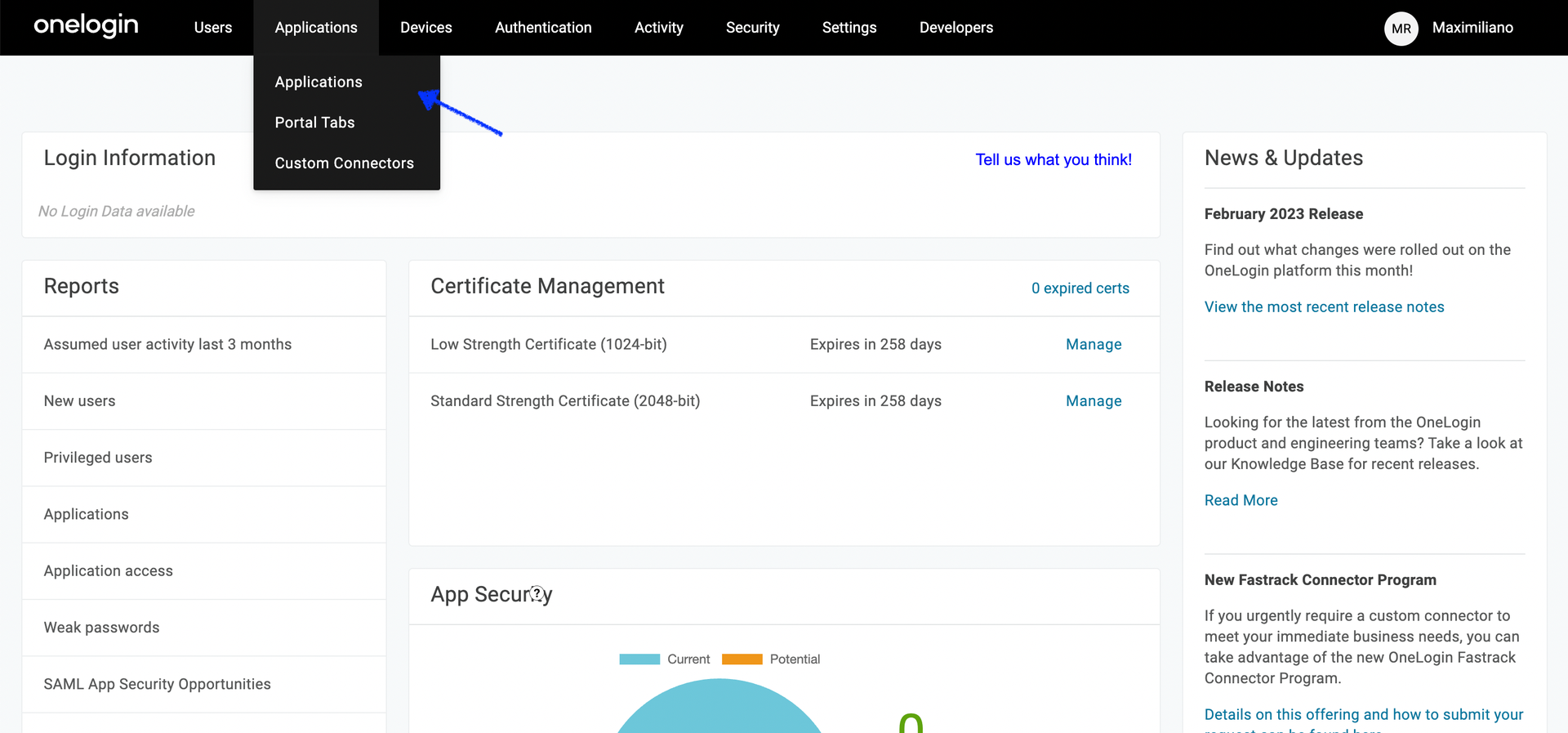
- Click "Add App" button
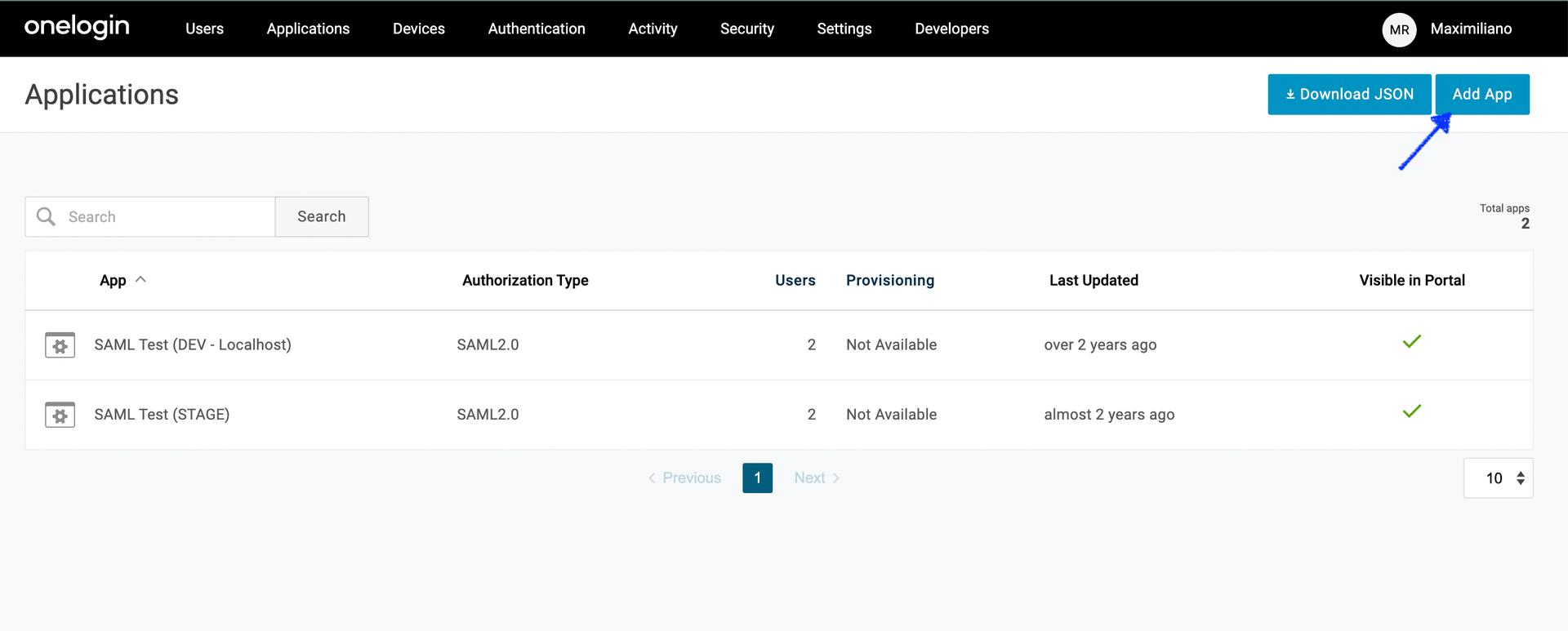
- In "Find Applications" you need to search “SAML Custom Connector"
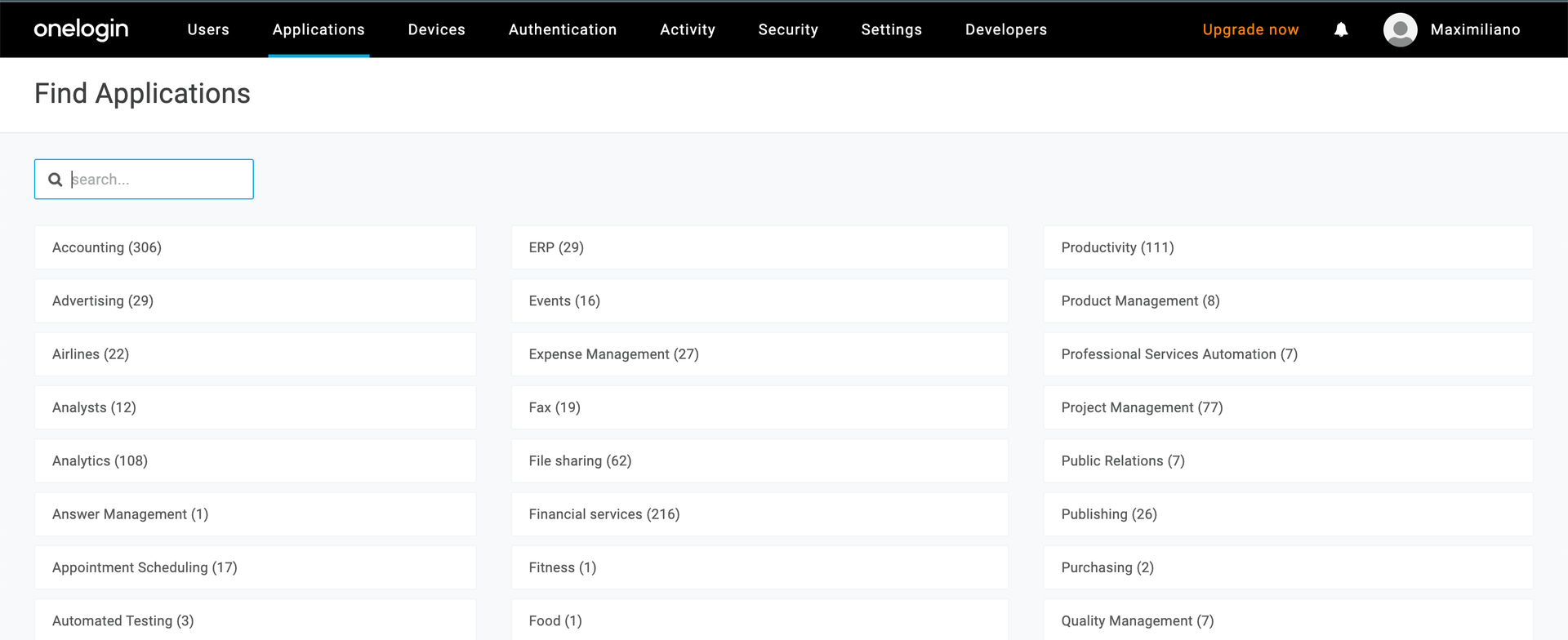 - then select “SAML Custom Connector (Advanced)”
- then select “SAML Custom Connector (Advanced)”
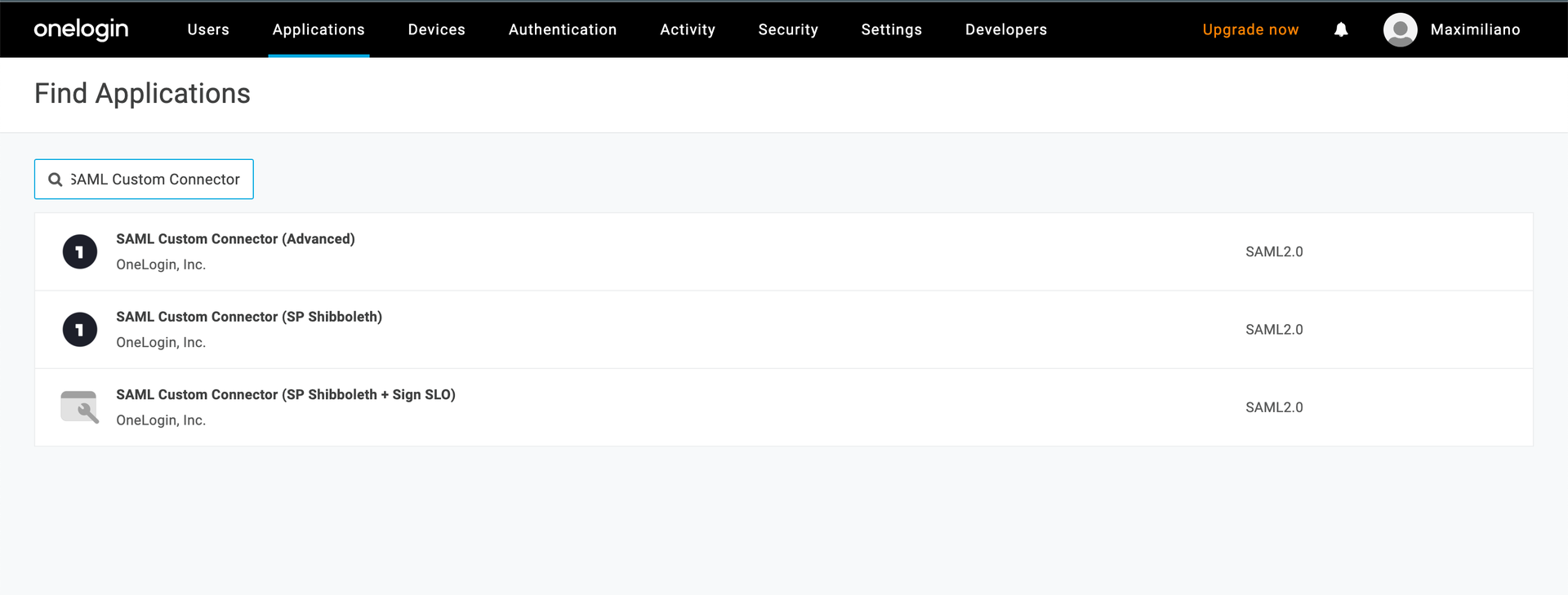
- Complete the name of the connection (We suggest “mxHERO Dashboard”) and click on “Save” button.
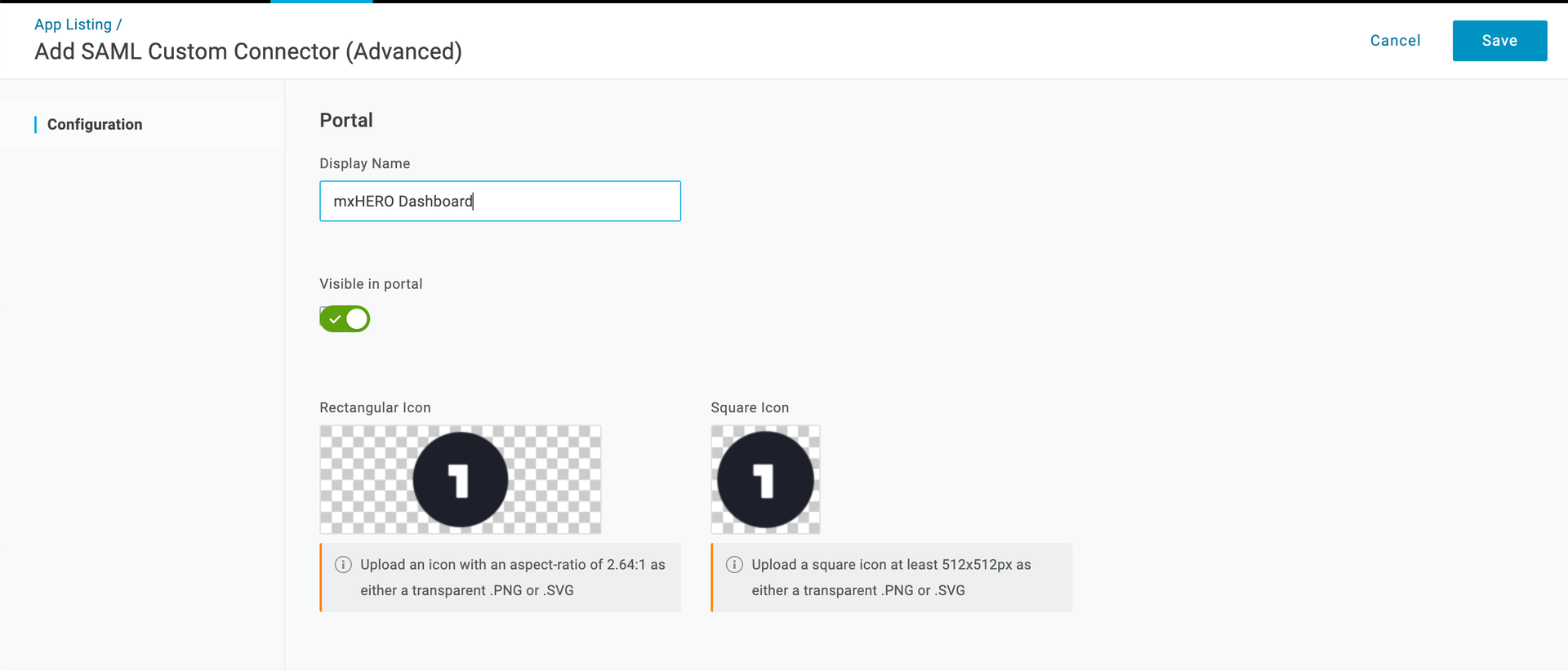
- Go back to the application and select “Configuration” in the left options. Here you need to complete the form with the following data:
Audience (EntityID): https://dashboard-api.mxhero.com/auth/saml/{organizationId}/metadata
ACS (Consumer) URL Validator: https://dashboard-api.mxhero.com/auth/saml/validate
ACS (Consumer) URL: https://dashboard-api.mxhero.com/auth/saml/{organizationId}/sso
Single Logout URL: https://dashboard-api.mxhero.com/auth/logout
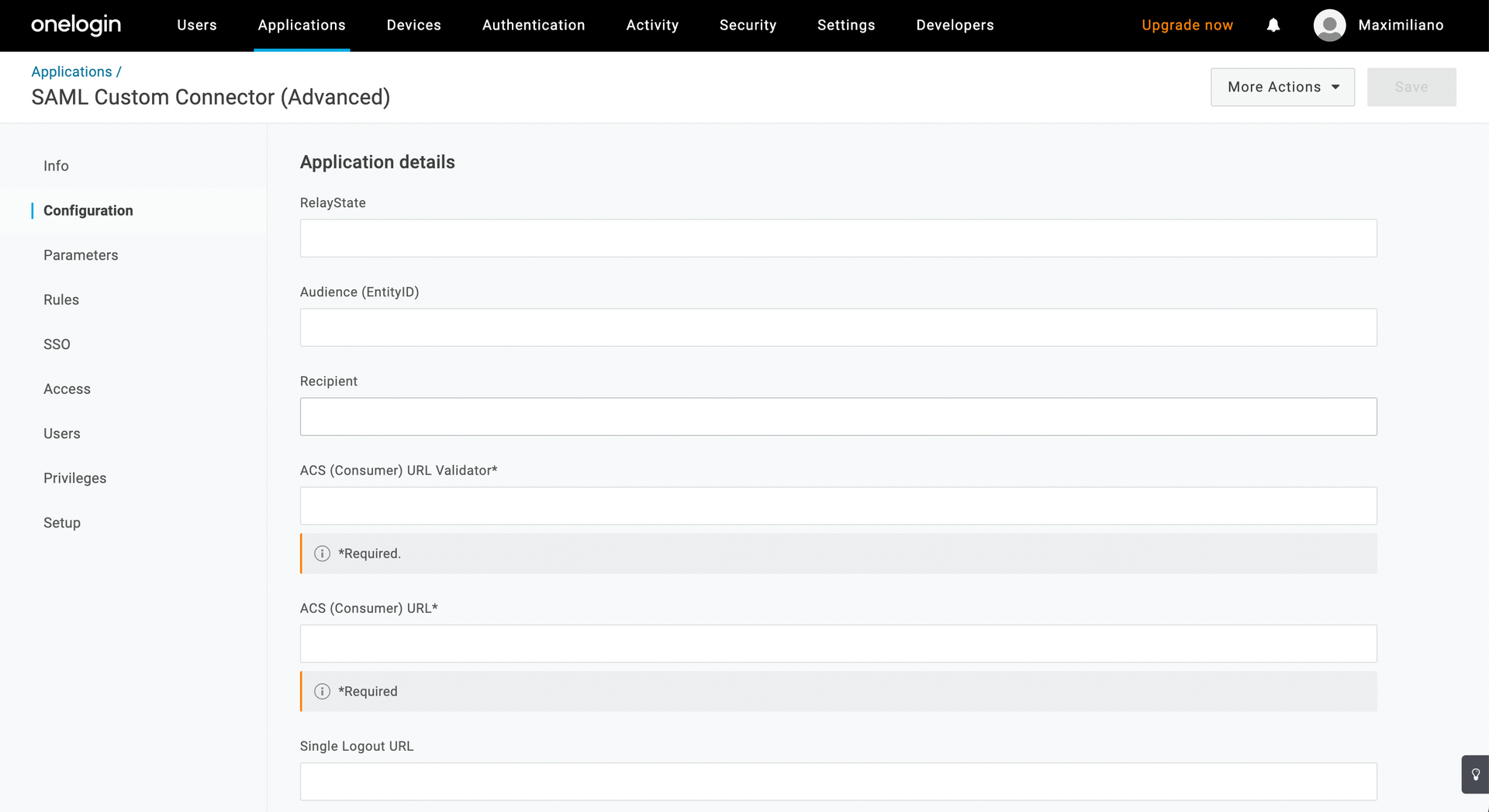
IMPORTANT!
You need to replace {organizationId} with the correct data. For example: if the organizationId is mxhero-inc,
Your Single sign-on URL will be “https://dashboard-api.mxhero.com/auth/saml/mxhero-inc/sso“
(Here you might find another article related to OneLogin: Getting data from OneLogin)