By default, Emailflow adds a file named "attachments.pdf" to emails when mxHERO replaces attachments with cloud storage links. This file is important to preserve the look and feel of standard email by ensuring that the recipient continues to see the "paperclip" indicating that the email has attachments. Without the "attachments.pdf", the email would only have embedded cloud storage links and provide no other indication that the email contains attachments - which would not be a good user experience for the recipient.
Emailflow's attachments.pdf can be personalized with a custom header and footer. Both header and footer are defined by standard HTML code. Using HTML, headers and footers can present images, like logos, and formatted text.
Example Header
The figure below illustrates the placement of a personalized header image.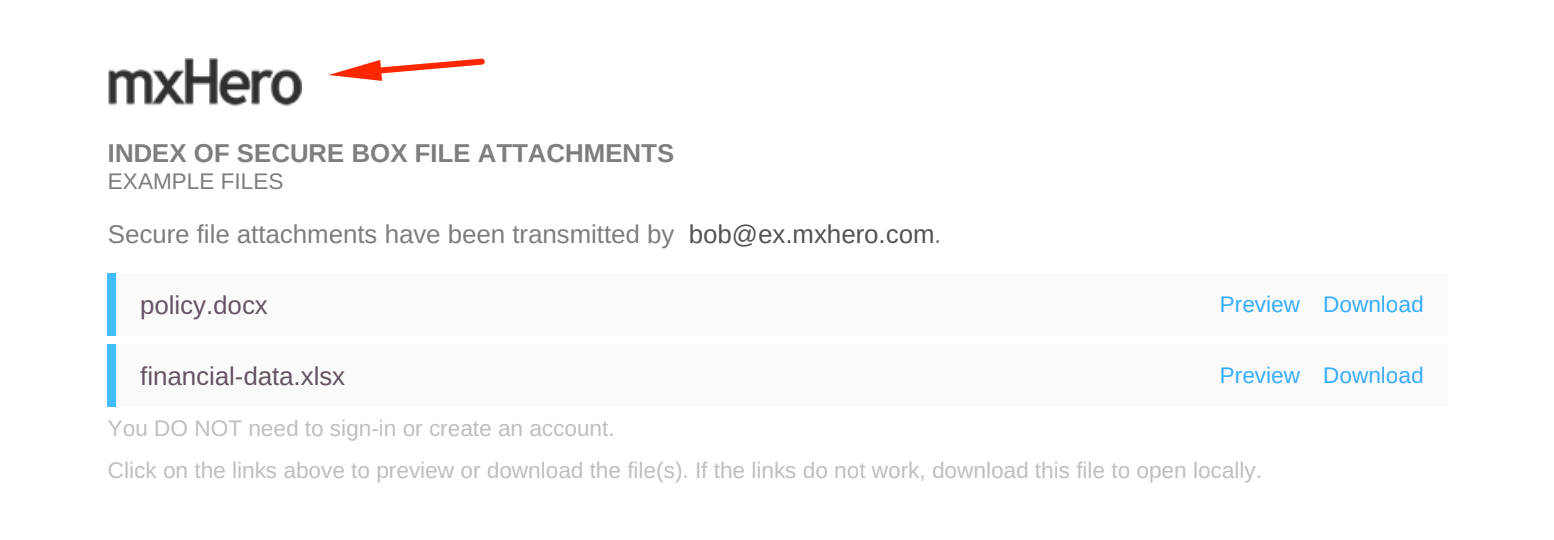
To configure your "attachments.pdf" header and footer content follow these steps in your mxHERO Dashboard:
1 - Goto "Settings - Storage", then scroll down until “PDF header and footers”
2 - Add HTML to fields
Add HTML desired to your header and/or footer fields. Currently, the dashboard does not save your images, so if wanting to use images, provide an Internet-accessible address to that image stored elsewhere.
3 - When done, be sure to click on 'Save Settings'.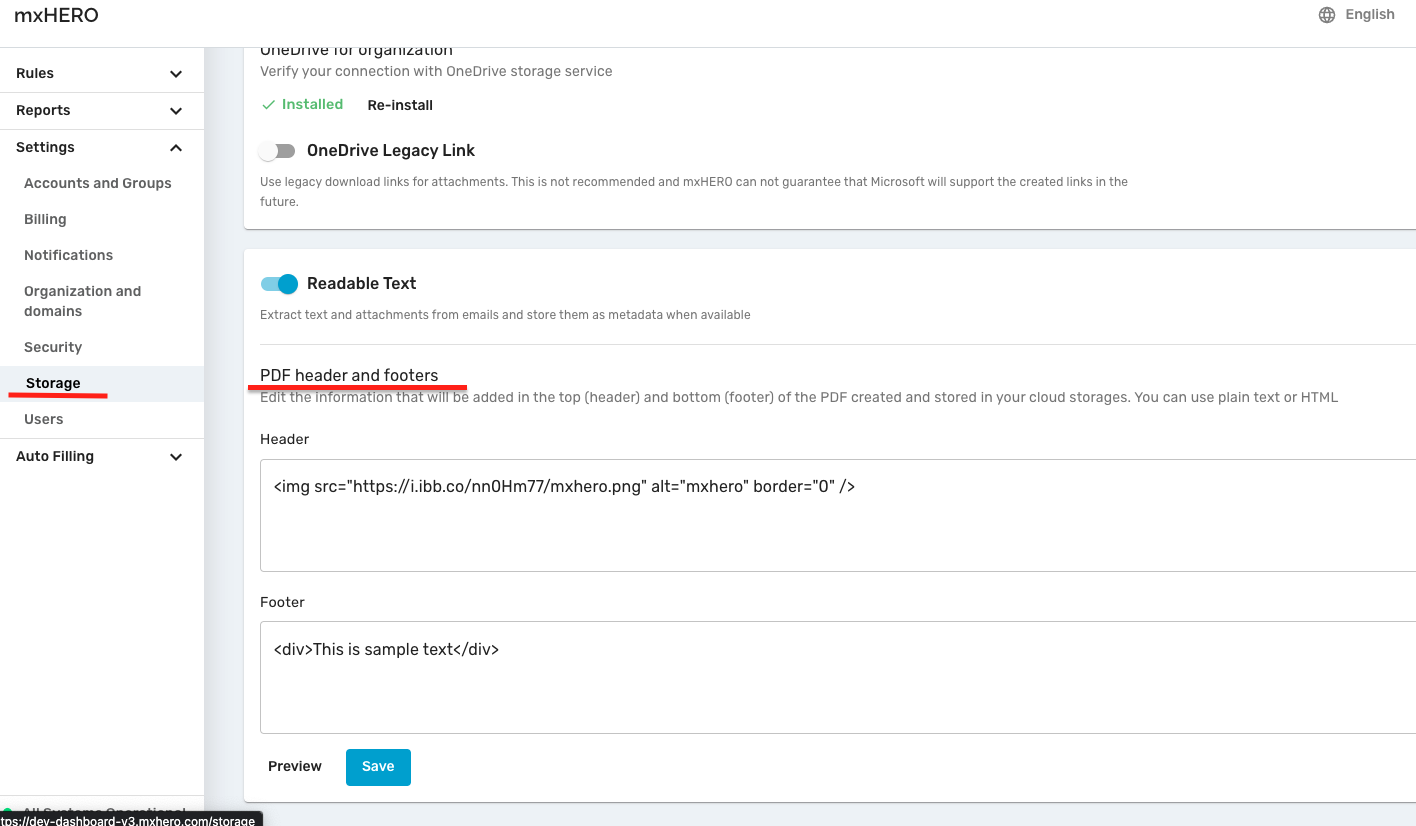
NOTE: only HTML is accepted as an input. If you want to add simple text, you will need to enclose it in an HTML tag, e.g.,<div>This is sample text</div>