Set up a BOX Enterprise or Business account
The following configuration is highly recommended to better handle your BOX integration.
To configure the Box enterprise ID for Mail2Cloud you will need either a Box Enterprise Account or a Box Business Account.
- Access your admin console using a Box Enterprise or Business Account.
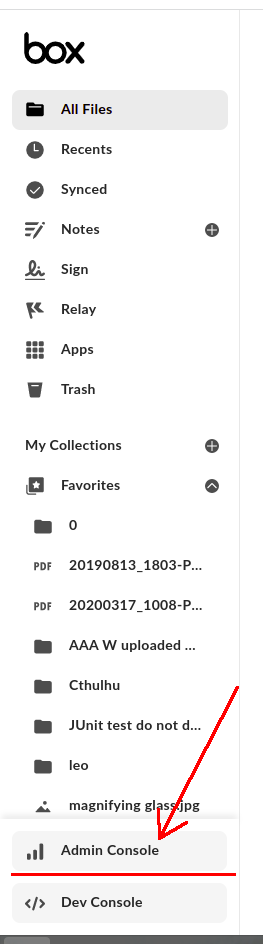
-
Click on the "Apps" button on the lateral menu bar.
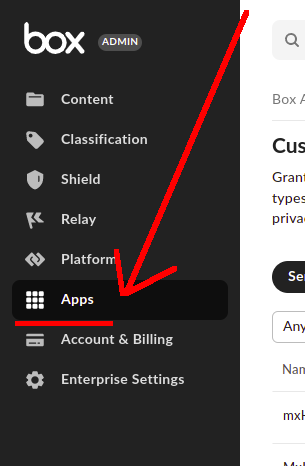
- Click the "Custom Apps Manager" Tab; then click on the "Add App" button.
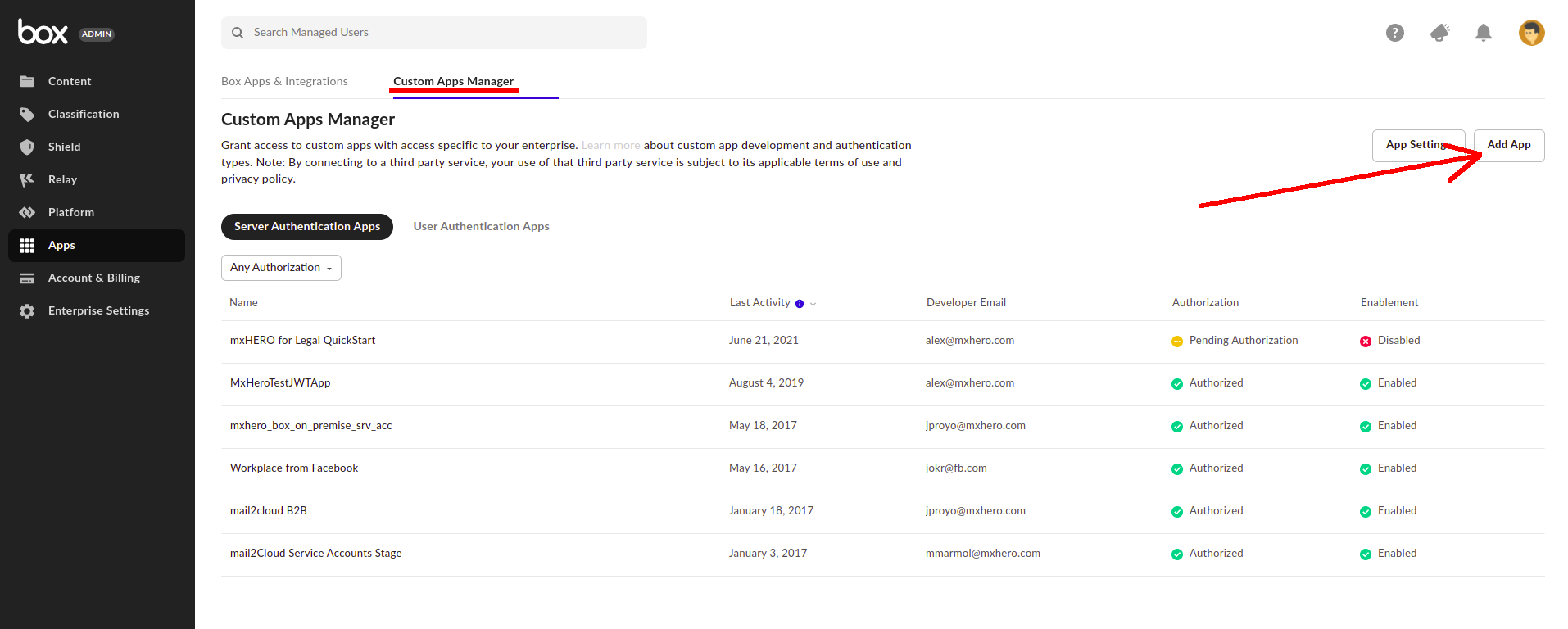
- Enter mxHERO's Mail2Cloud API Key for mail2cloud B2B (shown below), then click on the "Next" button
- 3qjybyfh5w6ah97qn1oddmmjtcjxit6t
-
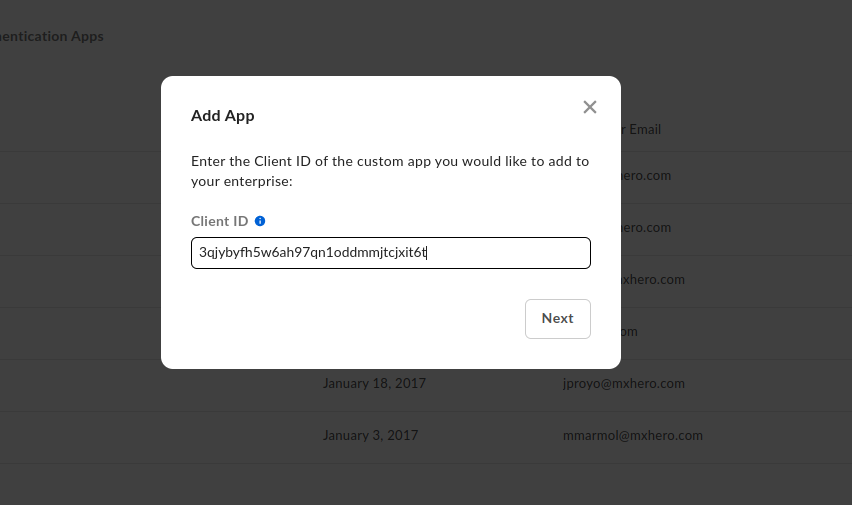
-
Click on the "Authorize" button.
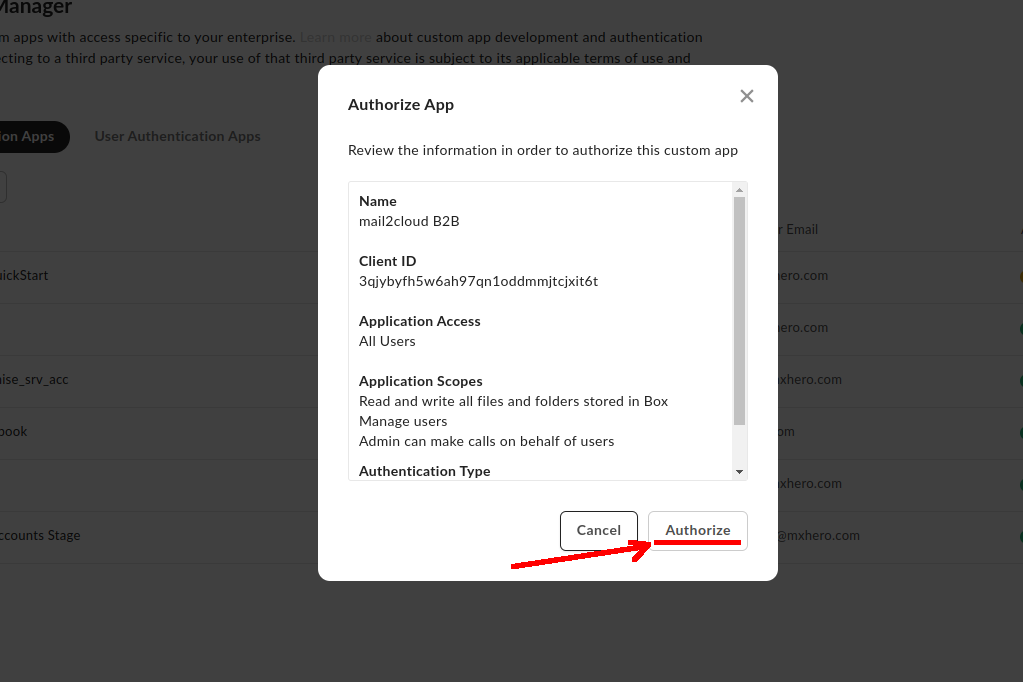
- Access to Mail2Cloud Dashboard and click on the "Settings" button in the lateral Menu
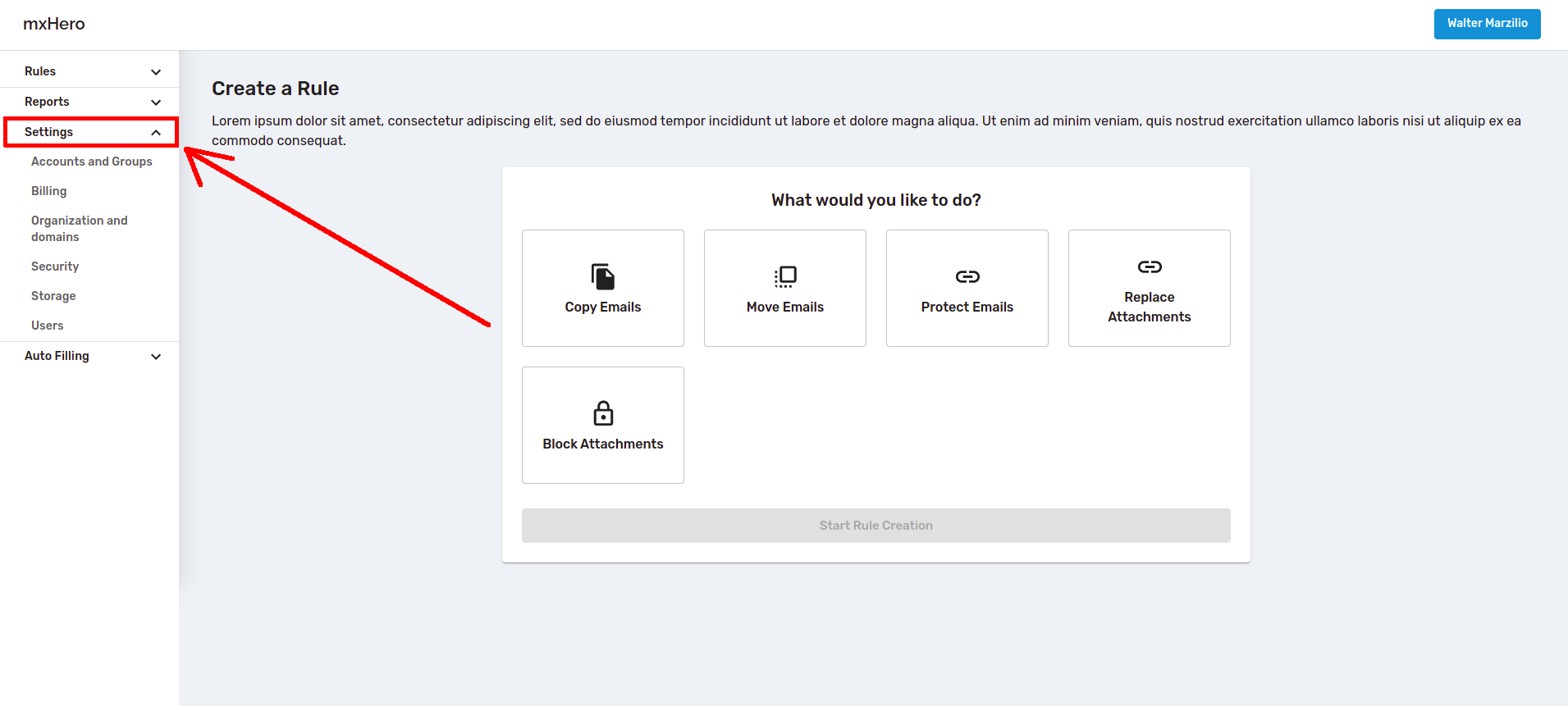
- Click on the "Storage" (1) button, then click "install" (2)
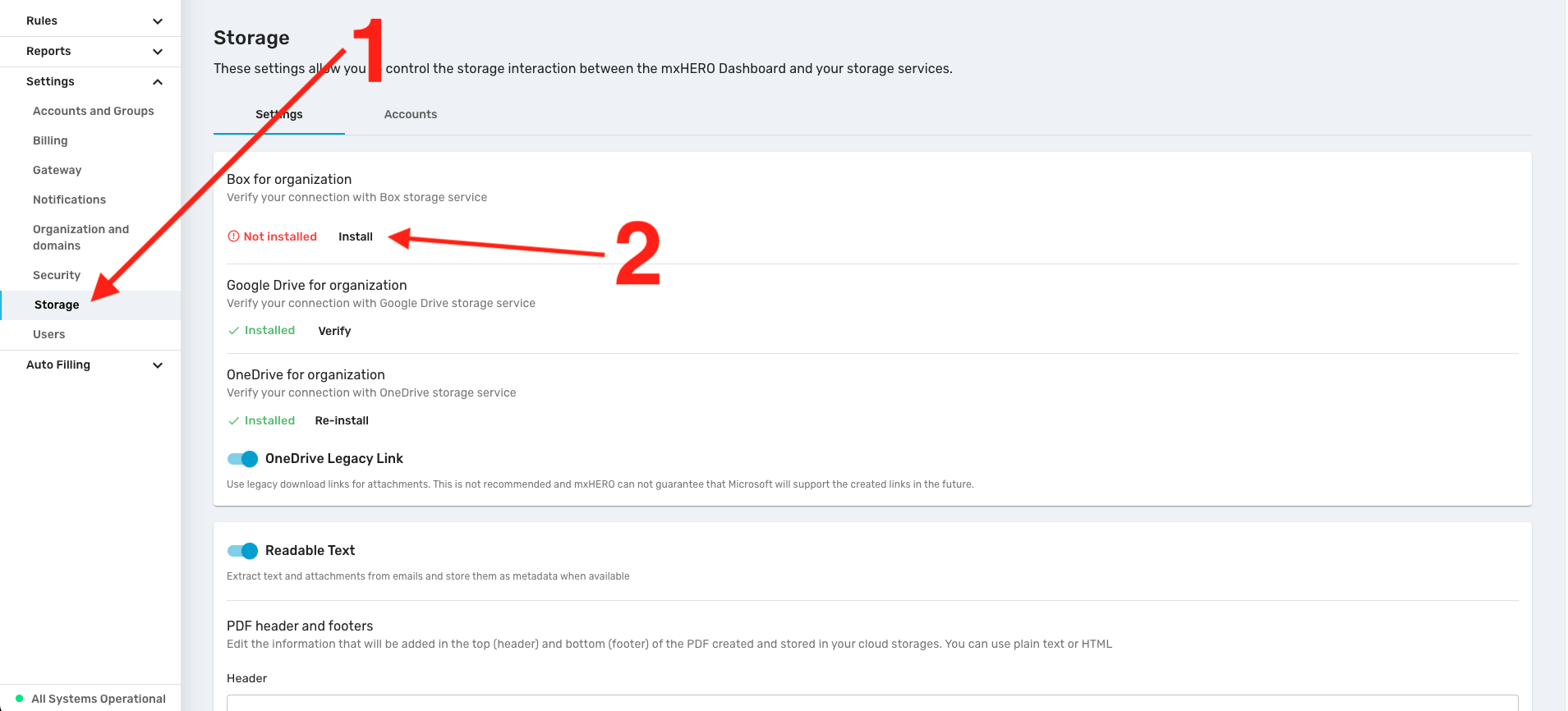
- You must see a Box popup in your screen, click "grant access to Box" button
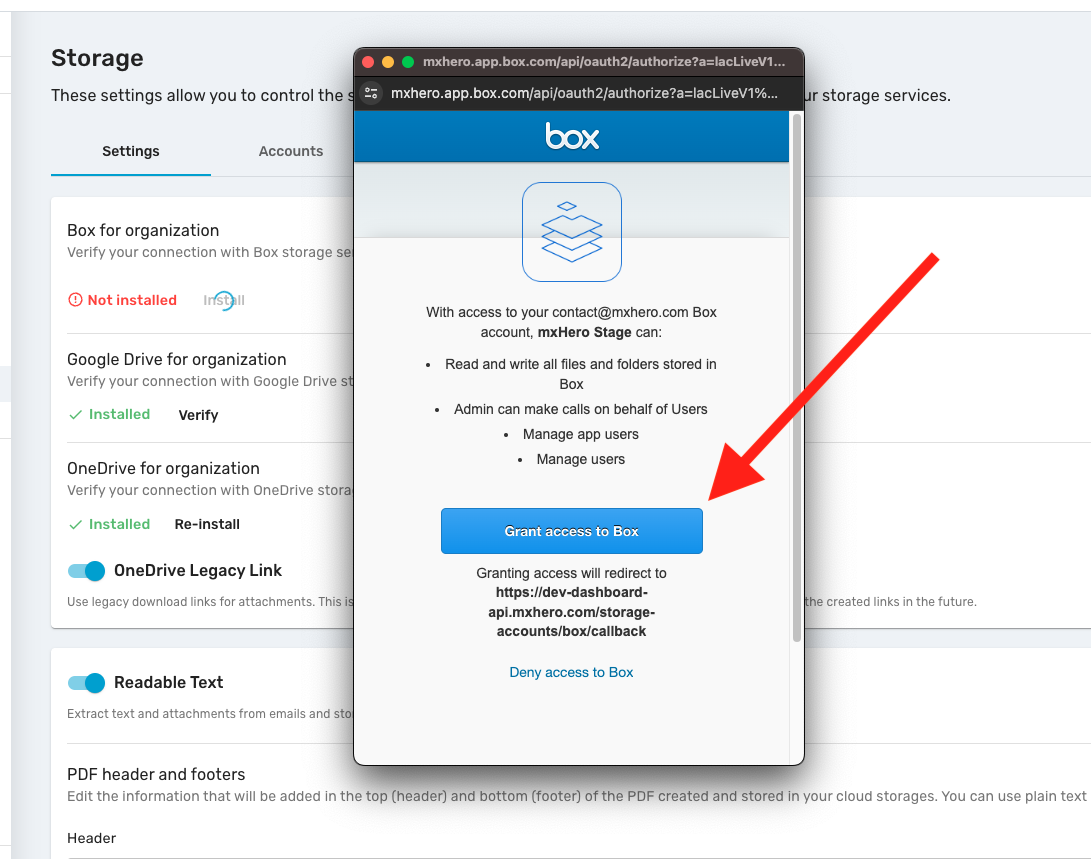
- After access is granted, you must see your Box account and enterprise information. Once verified, click "Confirm"
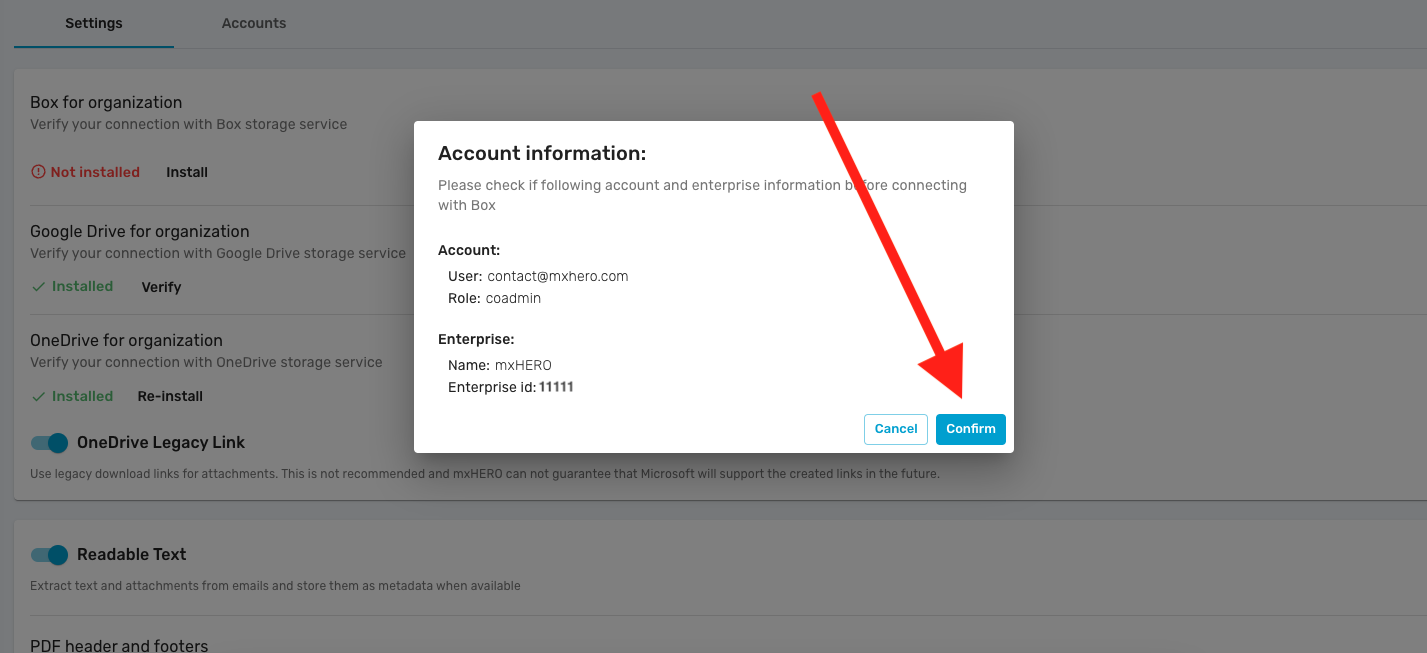
- Your Box Enterprise ID must be visible now
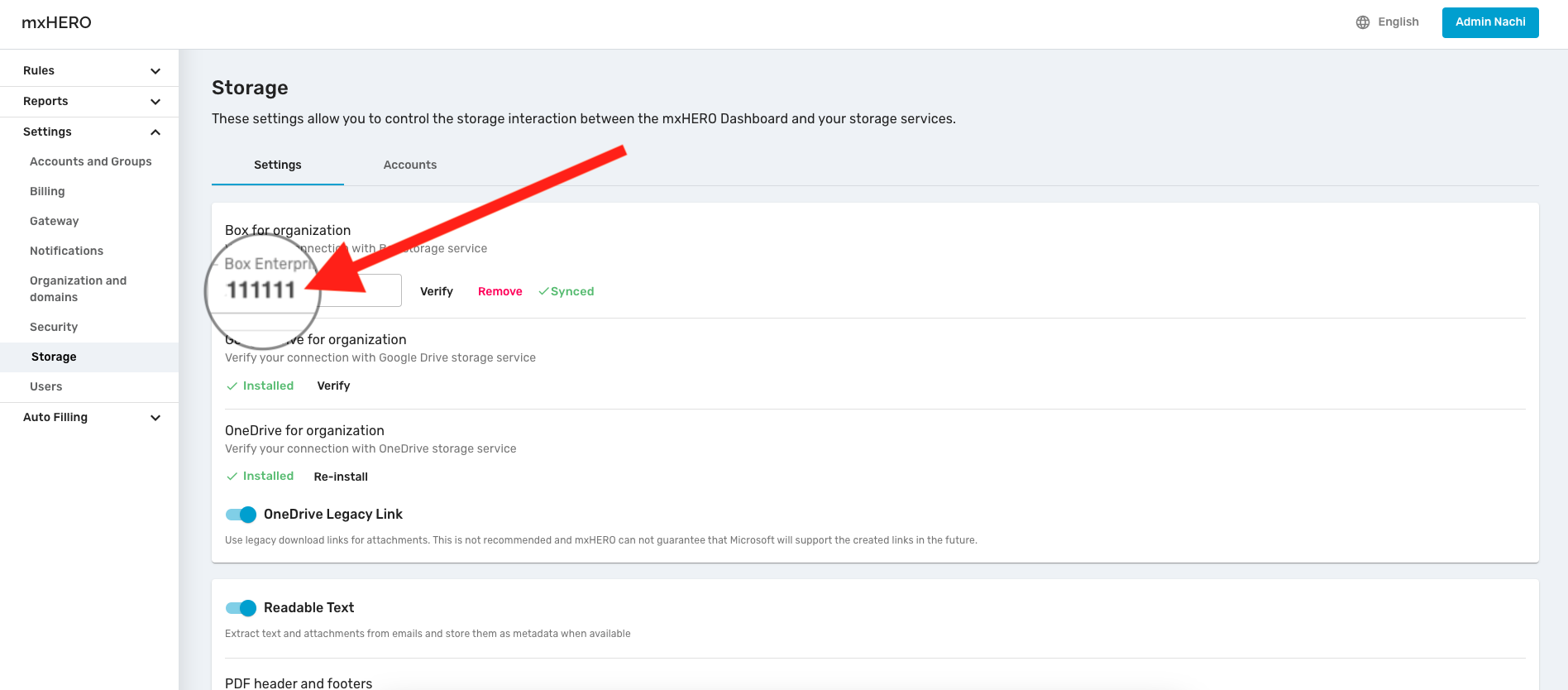
13. Click "Verify" button, You must see a green "Synced" confirmation%2016.34.00.png)
14. The process is finished, You are all set!